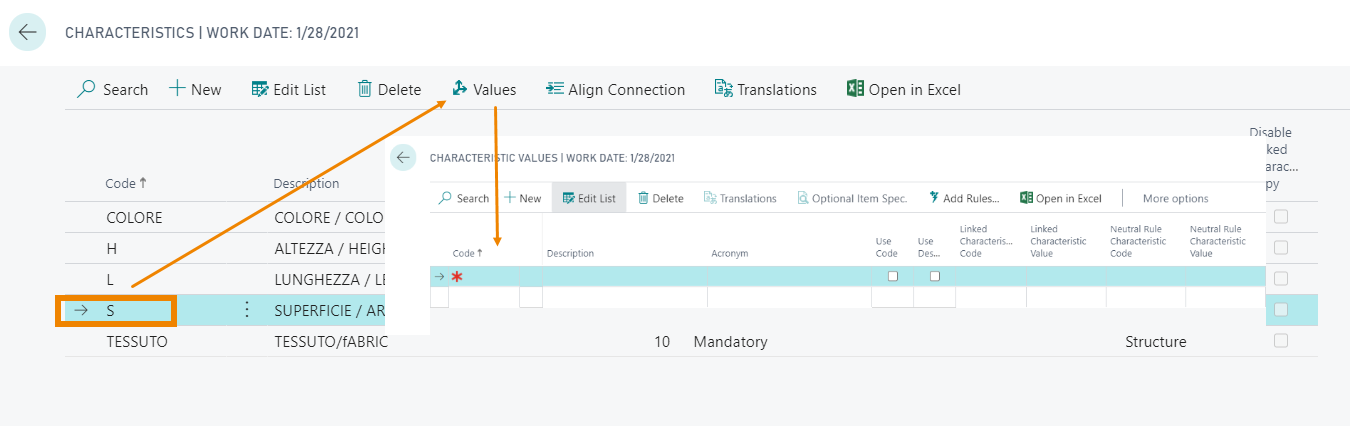Configurator Setup (CFG)
On the setup page, the Configurator must be enabled on the General tab. You can also activate the options you want:
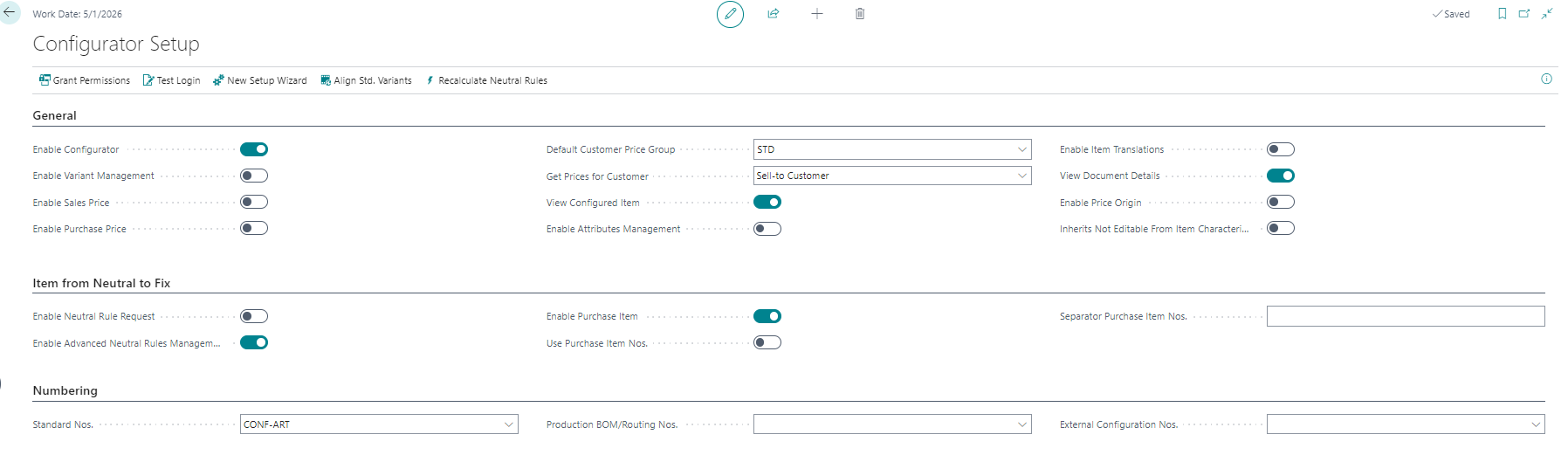
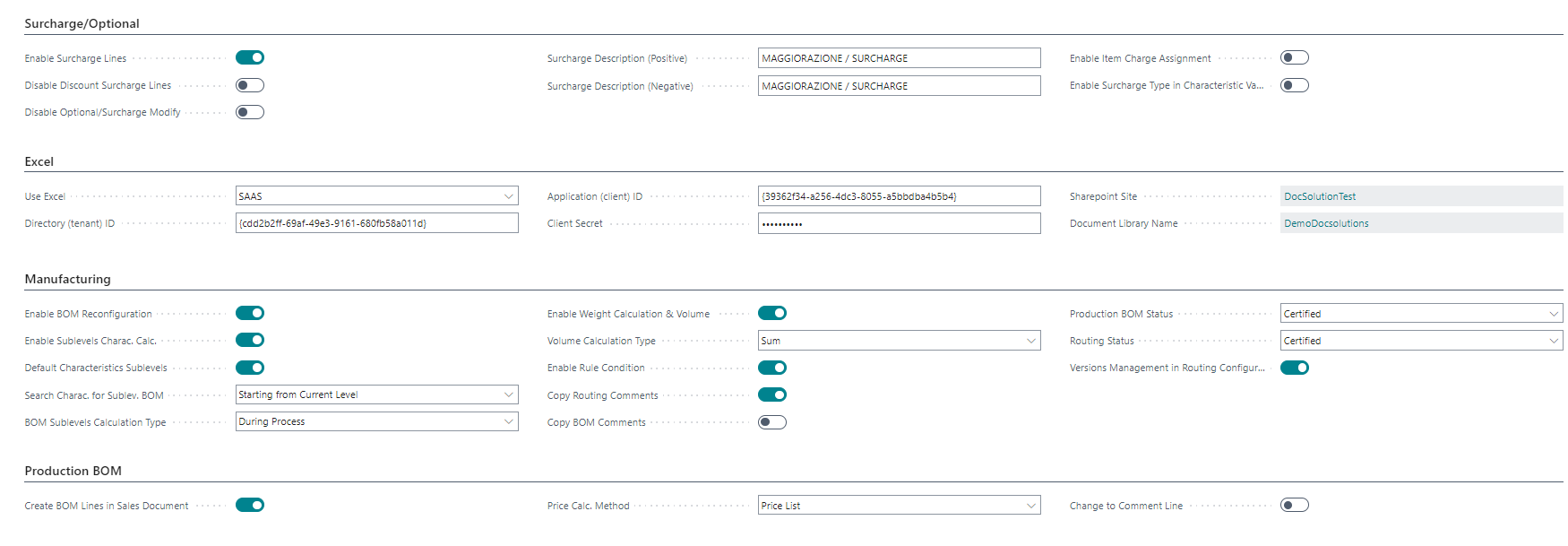
| Field | Description |
| General | |
| Enable Configurator | if enabled the configurator is active |
| Enable Variant Management | enable the configuration of item variants. The product configurator can generate items and/or item variants. This is the company default setting, in the rules you can define different specifications. |
| Enable Sales Price | if enabled, after a configuration made in a sales document, it allows to save the price calculated by the configurator in the standard Business Central price lists. Price lists are created/modified for all valid price matrix. The feature handles both Business Central pricing experiences. The individual surcharge lines are not saved in the price lists but if the «Enable surcharge lines» field is disabled in the configurator setup, the stored price includes all the surcharges. |
| Enable Purchase Price | if enabled, after a configuration made in a purchase document, it allows to save the price calculated by the configurator in the standard Business Central price lists. Price lists are created/modified for all valid price matrix. The feature handles both Business Central pricing experiences. The individual surcharge lines are not saved in the price lists but if the «Enable surcharge lines» field is disabled in the configurator setup, the stored price includes all the surcharges. |
| Default Customer Price Group | it is used to calculate prices and surcharges when using the configurator from the item or in general from all managements that are not a sales or purchase document. |
| Get Prices for Customer | allows to select which customer code is used to search prices in the price matrix: the permitted values are: «Sell-to Customer» and «Bill-to Customer». |
| View Configured Item | if enabled, at the end of the configuration, after confirmation, it allows to view the details of the created / modified item. The function is active only when using the configurator from the items. |
| Enable Item Translations | If enabled, allows to save Item/Variant description in language after configuration. |
| Enable Attibutes Management | if enabled, you can map item attributes to characteristics and attribute values to characteristic values. The attributes will be associated with the items generated by the product configurator. |
| Enable Price Origin | enables the use of the «Price origin» field in the configurator price matrix. This field defines where to get the sale/purchase price. It can assume the following values: Matrix Price, Unit price (item/resource), Unit cost (item/resource), Direct cost (item/resource). Matrix Price is the default value. |
| Inherits Not Editable From Item Characteristics | if enabled, it allows to define whether a characteristic cannot be edited from the default item characteristics table. Otherwise it is only possible in the rules. |
| Item from Neutral to Fix | |
| Enable Neutral Rule Request | if enabled, in the absence of a neutral rule that satisfies the configuration, the user is asked for the item code to use. The product configurator then stores the choice made by the user entering a new neutral rule. It is used in the presence of items with the «From Neutral to Fix» configuration type. |
| Enable Advanced Neutral Rules Management | if enabled in the neutral rules, used for items with a configuration type from neutral to fix, it is possible to enter a range of values (From/To Value Characteristic 1 etc.). Activation can allow a considerable reduction of the records in the neutral rules table, especially in the presence of measure-type characteristics. |
| Enable Purchase Item | this feature is used only for items with «Configuration type»: «From neutral to fix». If the product configurator is unable to trace the component due to a given combination of characteristics, it signals an error to the operator. If this option is enabled, it does not report an error to the user, but automatically creates a new item also compiling a new neutral rule which will be used in all new configurations that use the same combination of characteristics. |
| Use Purchase Item Nos. | in absence of a specific method for creating the item code in the neutral item rule with this setup activated, the serial number expressed in the Standard Nos. field is used to create the configured code. |
| Separator Purchase Item Nos. |
there are three ways in which the configurator creates the new code to be assigned to the item with the following priority:
|
| Numbering | |
| Standard Nos. |
serial no. used by the product configurator for generating item codes / variants. When generating items / variants, the product configurator uses the following priority:
|
| Nr. DB di produzione/cicli | it is used if the configurator is managed with variants such as standard nos. for creating routings and production BOMs. Its use is strongly recommended but optional. If the configurator is enabled for items, it creates an item, routing and production BOM with the same code. The variant code, on the other hand, is not unique but can be repeated for different items and therefore, if you do not set a serial number, you could have conflicts during creation. |
| External Configuration Nos. | with the aim of using the configurator also from external tools, the "external configuration" was created, which allows its use "via code" through a configuration id. In this way it is possible to open a configuration, insert the characteristics obtaining interactive information on the other «connected» characteristics, on the prices, etc. etc. and then eventually complete the configuration by creating items, routing Production BOM, etc. |
| Surcharge/Optional | |
| Enable Surcharge Lines | if enabled, the configurator in the presence of surcharges creates additional lines in the sales/purchase documents. If disabled, the amount of any surcharges is added to the unit price of the line. |
| Disable Discount Surcharge Lines | if deactivated, it uses the discount associated with the item line on the surcharge lines. If activated, for the surcharges are use any discount present in the standard Business Central price lists. |
| Disable Optional/Surcharge Modify | if enabled, it prevents the modification/deletion of lines of type optional/surcharges in the documents. Changes are not allowed for the surcharge code and quantity fields. |
| Surcharge Description (Positive) | description for positive surcharge lines. |
| Surcharge Description (Negative) | description for negative surcharge lines. |
| Enable Item Charge Assignment | allows automatic assignment of item charges for surcharge lines. |
| Enable Surcharge Type in Characteristic Values | enables the possibility of defining different types of surcharges for each characteristic value. |
| Excel | |
| Use Excel |
enables the use of excel sheets for calculating the relations between the characteristics of the rules. The permitted values are
If SAAS is enabled, all other setup fields must be specified: Directory (tenant) ID, Application (client) ID, Client Secret, Sharepoint Site, Document Library name. After entering the values, it is necessary to use the grant permissions function. |
| Manufacturing | |
| Enable BOM Reconfiguration | if enabled, the product configurator, when using an already existing configuration, recreates the production BOM and routing starting from the neutral code. If it is disabled, the production BOM and the routing are calculated only the first time. However, the item description is recalculated in both cases. Enabling may have an impact on performance. |
| Enable Sublevels Charac. Calc. | the product configurator allows to manage n levels of production BOM but not to manually edit the characteristics of the sublevels (By design). If active, it enables the possibility to calculate through the relations also the characteristics of the sub-levels of DB production (semi-finished products). Through this feature it is possible to manage in the sublevels of production BOM characteristics that are not present in the first level and calculate them through special types of relations: Calculation (Higher Level), Filter (Higher Level), Transfer (Higher Level). Don’t enable this field if you don’t use “Higher Level" relations. Important for performance issue. |
| Default Characteristics Sublevels | if enabled, suggests default characteristics for sublevels. |
| Search Charac. for Sublev. BOM |
it allows to define from which level the product configurator starts to search for the values of the characteristics used in the relations / formulas / conditions. The allowed values are:
|
| BOM Sublevels Calculation Type |
defines when the configurator calculates relations for BOM sublevels. The allowed values are:
|
| Enable Weight Calculation & Volume | if active, the configurator calculates weights and volumes for configured items (not active for variants). The weights are calculated as the sum of the weights of the components for their quantity per in BOM. The volume is calculated as specified in the field «Volume Calculation Type». |
| Volume Calculation Type |
Options are:
|
| Enable Rule Condition | if active during product configuration for the calculation of routings, the configurator alternatively uses the Processing Logic and/or Configuration Conditions. |
| Copy Routing Comments | if enabled, copy comments from the neutral routing to the configured routing. |
| Copy BOM Comments | if active, copy comments from the neutral BOM to the configured BOM. |
| Production BOM Status | status in which the configured BOMs are generated. |
| Routing Status | status in which configured routings are generated. |
| Version Management in Routing Configuration | if active, the active routing version of the neutral item is considered during configuration. |
| Production BOM | |
| Create BOM Lines in Sales Document | enables the creation of sales document lines from Production BOM lines after item configuration. |
| Price Calc. Method |
specifies how to set the unit price on document lines, created from BOM lines. The allowed values are:
|
| Change to Comment Line | If enabled, it changes to comment the document line of configured item, after the creation of document lines from BOM lines. |
Define Characteristics
As mentioned in the Guidelines, characteristics can be Structure Type or Mesure Type:
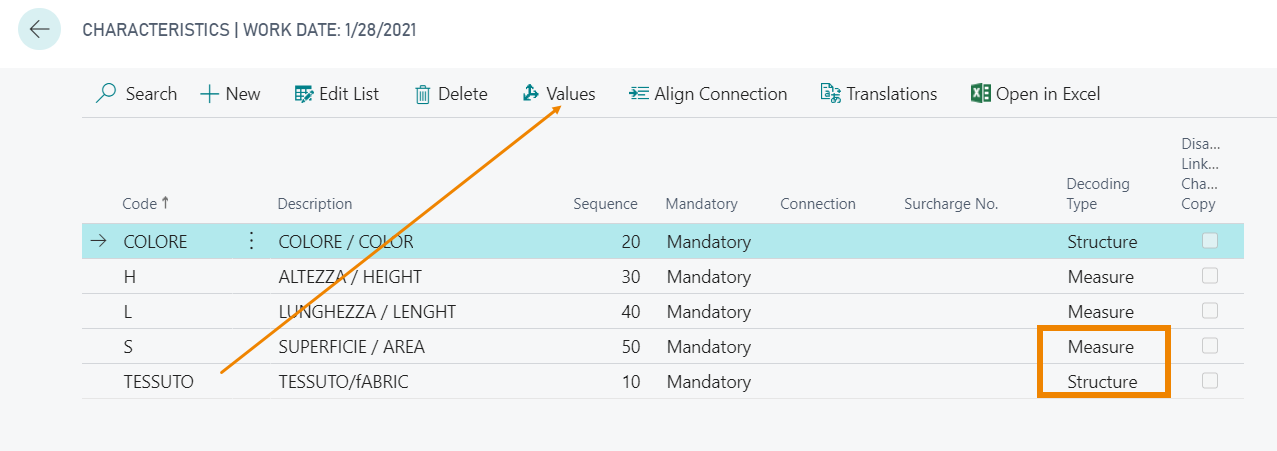
From Values you can determine which values the structure type characteristic can have:

| N.B. |
|
A list of values cannot be defined for the measure type characteristic. It will be defined within the Rules as a range from/to.
|
Define Rules
From Rules (CFG) we could determine the rules and characteristics that each rule provides:

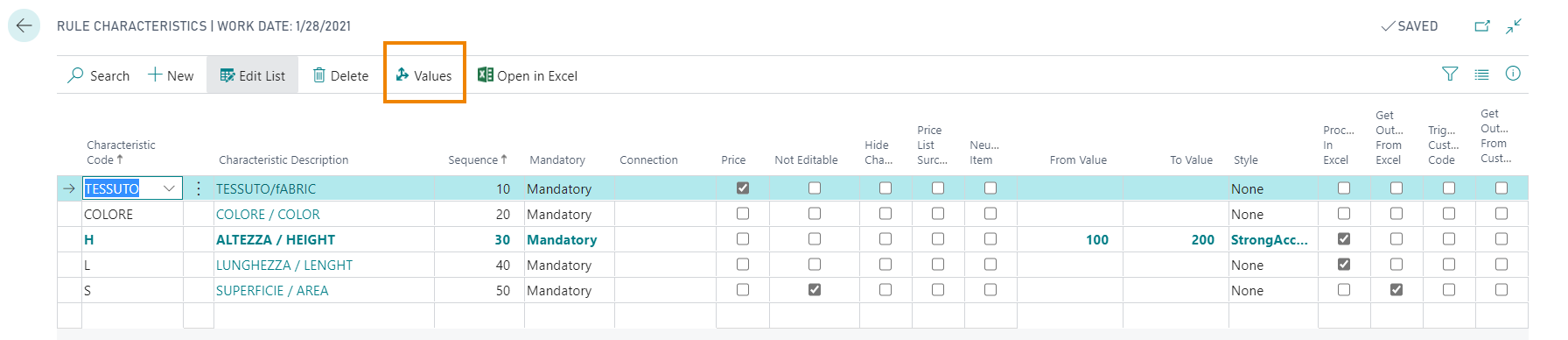
Main fields:
| Field | Description |
| Characteristic Code | Defines a code for the characteristic |
| Characteristic Code | Free description |
| Sequence | campo che definisce la sequenza con cui le caratteristiche verranno chieste all'utente |
| Mandatory |
you can indicate if the characteristic is
|
| Price | we can indicate which characteristics contribute to determining the price |
| Non editable | you can make the characteristics non editable |
| From / To Value | for Measure Type characteristics, we define a range of values |
| Style | defines the font style (Bold, Italic, Red, Green, etc.) |
From Values we determine the values that the characteristic can take within the Rule,

From Relations we establish the relations between the rules

in the example shown, looking at the first row inserted, when the user will type a value for the H (Height) characteristic, the system will recalculate the S (Surface) feature using the formula indicated with a rounding precision of 0.01.
For the second line: When the user types a value for the L characteristic, the system will recalculate the S (Surface) characteristic using the formula indicated with a rounding precision of 0.01.
Third line: when the fabric characteristic changes to P (Polyester), the color can be as high as: 01, 02, 03, 04, 05.
Format Code
Also on the Rules (CFG) page you can decide the format that the item generated by the Configurator will have:

For example, we choose that the generated item has a code consisting of Item Number, Fabric value, and Color value with a 5-digit code.
Item Card
On the Item Card, the Configurator should be enabled by entering "Neutral to Configuration" in the Configurator Type field for the item for which you want to generate variants, and you must select the Rule Code to apply to the item:
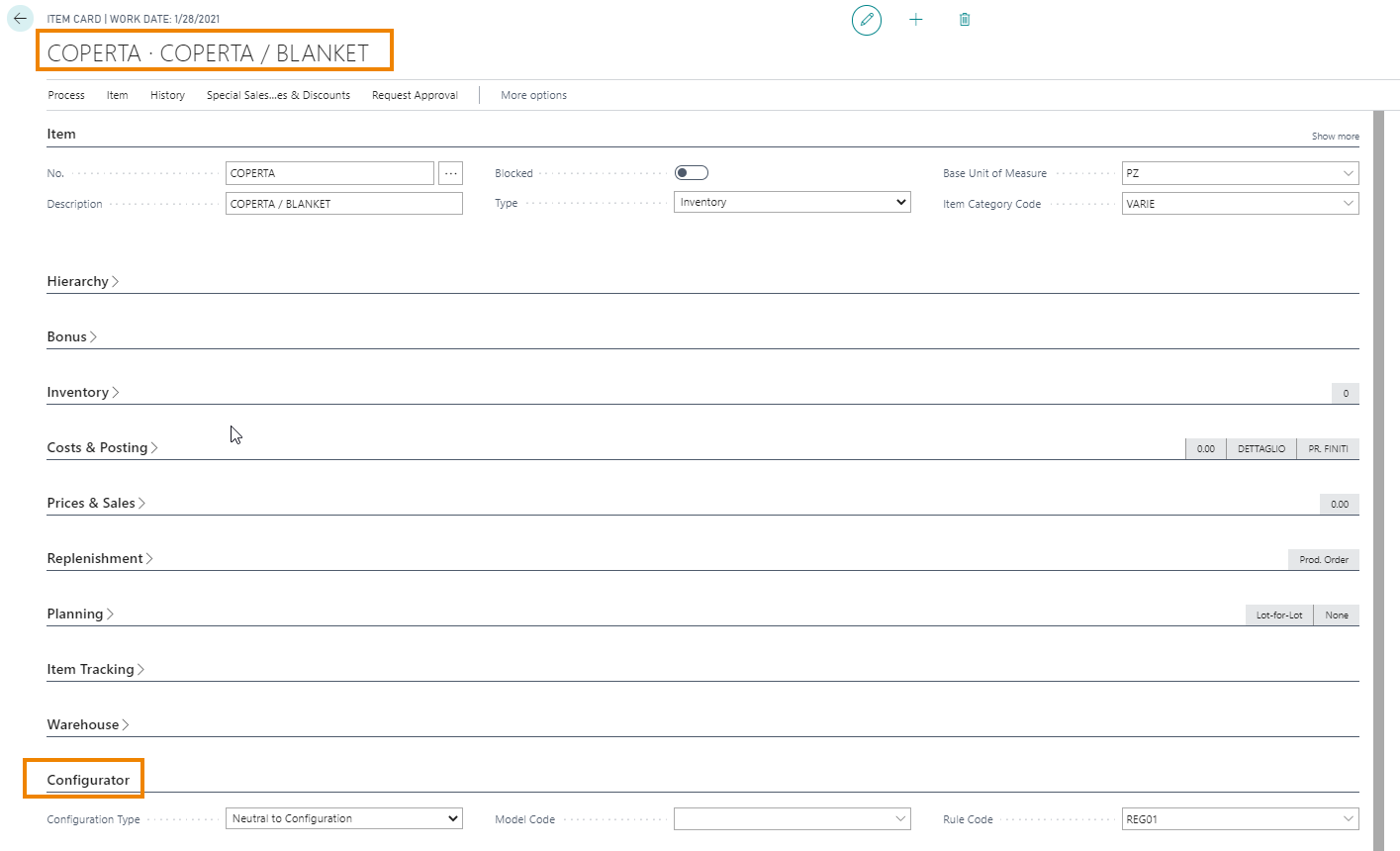
Relations: Excel integration
It is also possible to set relations between characteristics through excel.
From the Rules (CFG) page, by pressing Actions->Excel->Create, we can create and associate a template with the rule to recalculate characteristics values by setting the calculation formulas within the excel sheet itself:
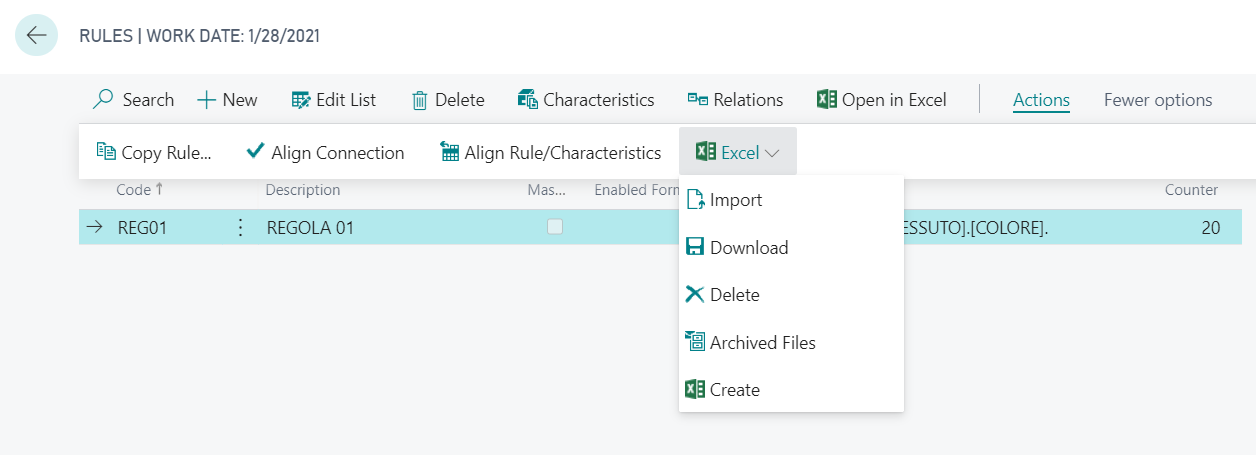
The Excel sheet shows all the characteristics of the rule:
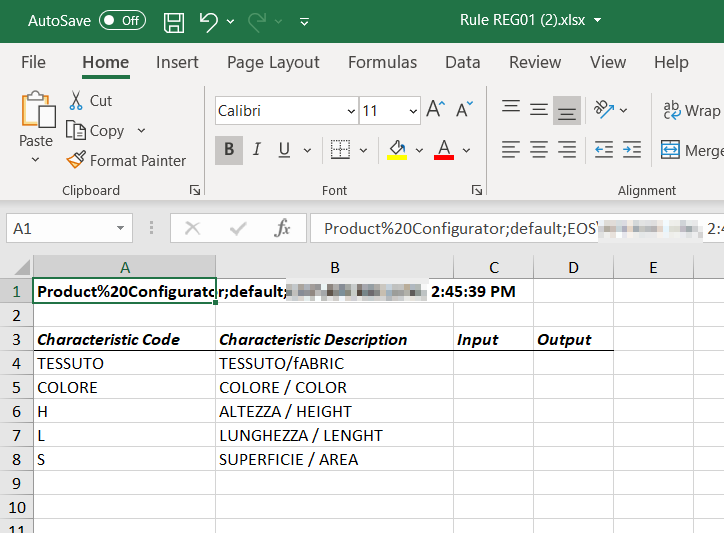
In the Input and Output columns, you can set up formulas, for example, the Surface should be calculated as a product between Height and Length/10000.
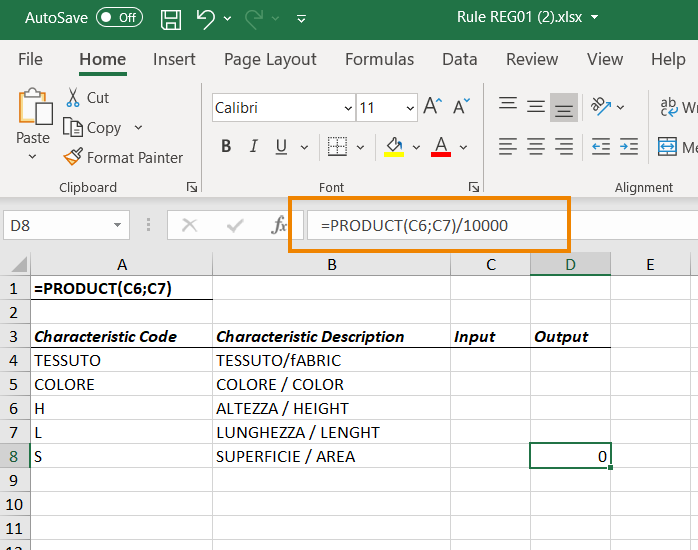
Let's save the document and press on Actions->Excel->Import.
Let's open the Rule now, and then click Characteristics to show which ones are affected by the process set in Excel:

in the example above we see that whenever "H" and "L" are affected by an input there will be an output for "S".
At this point, when inserting order lines, the system will calculate the surface value after entering the height and length characteristics:
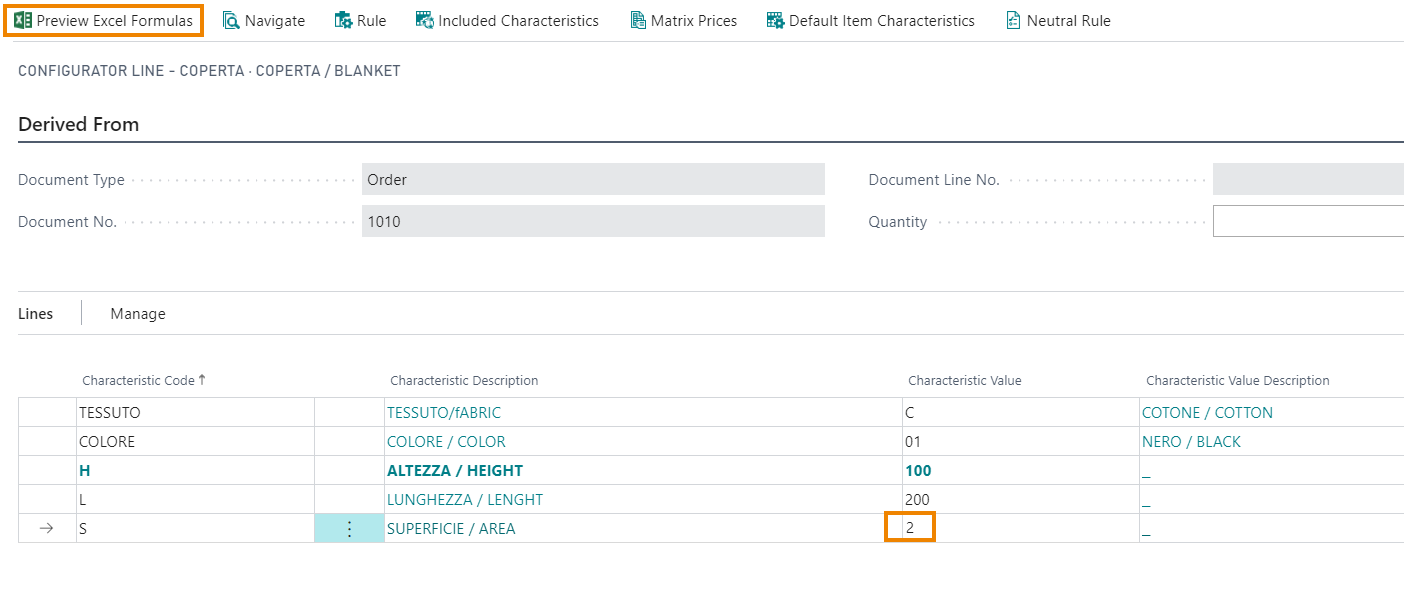
| N.B. |
From Preview Excel Formulas, you can check the
calculations that the system is performing.
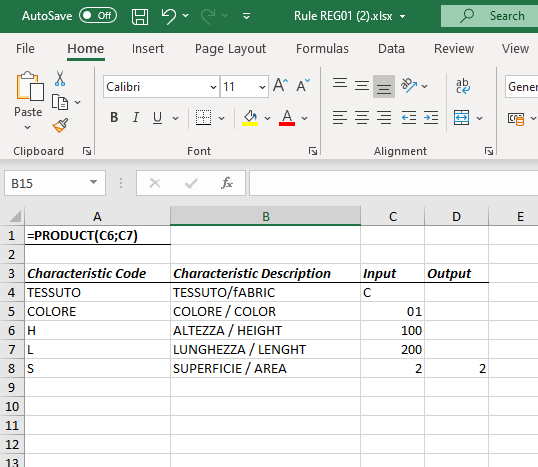 |
See also:
| Introduction |
| Guidelines |
| How it works |