EDS Cue Setup
On the Role Center page it is possible to view the EDS cues:
To achieve this you need to enter a specific setup.
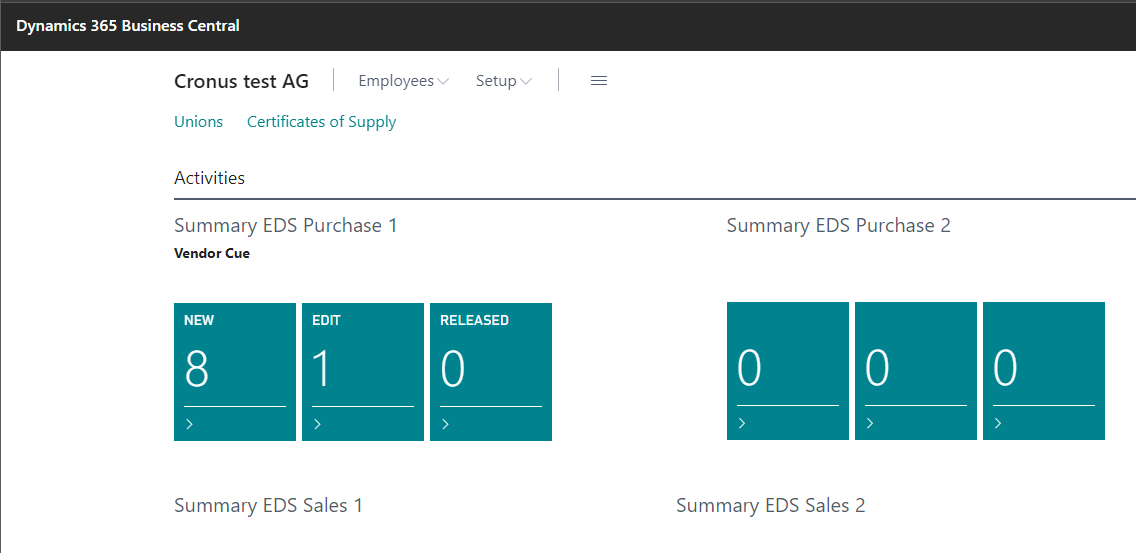
Open "EDS Cue Setup" pressing ALT + Q:
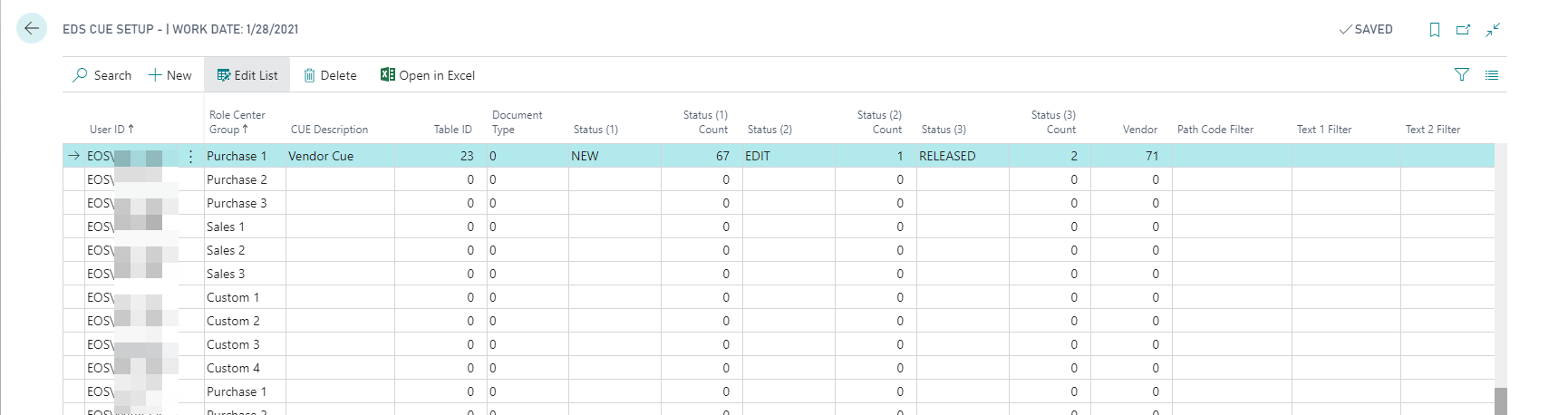
| Field | Description |
| User ID | Filters the page by the current user |
| Role Center Group | Role Center Group (e.g. Purchase 1) |
| CUE Description | Description for the Cue which will appear on the Role center |
| Table ID | Table ID (e.g. Table 23 - Vendor) for which you want the records to be monitored |
| Status | Status, for example NEW, EDIT, RELEASE, that you want to be visible on the Role Center |
| Status Count | This field shows the number of records with the status selected |
From the EDS Tables Setup we select the Table 23 and we open the related card:
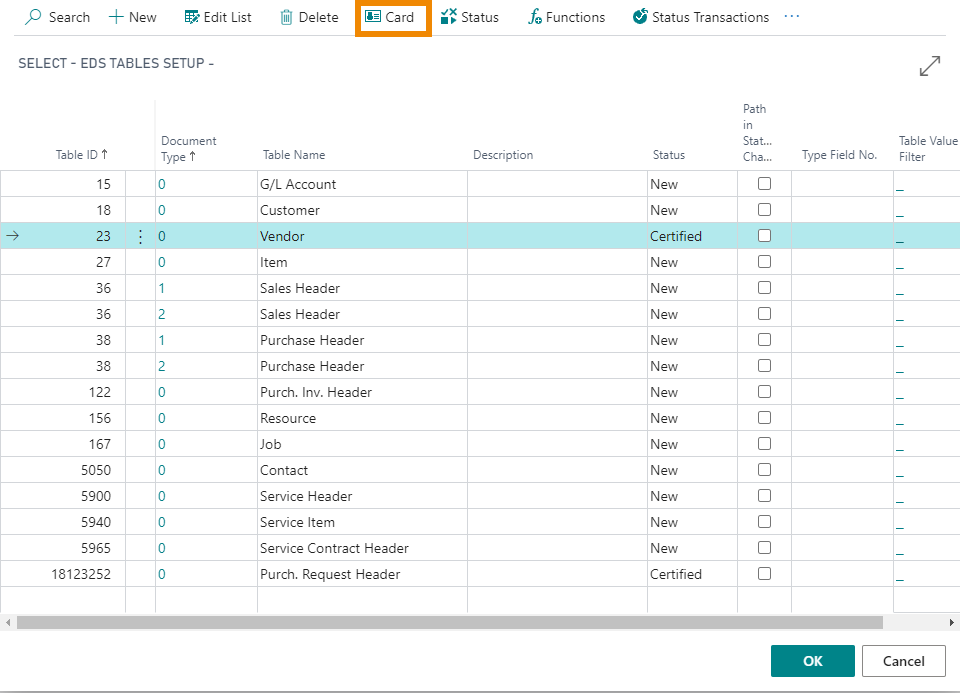
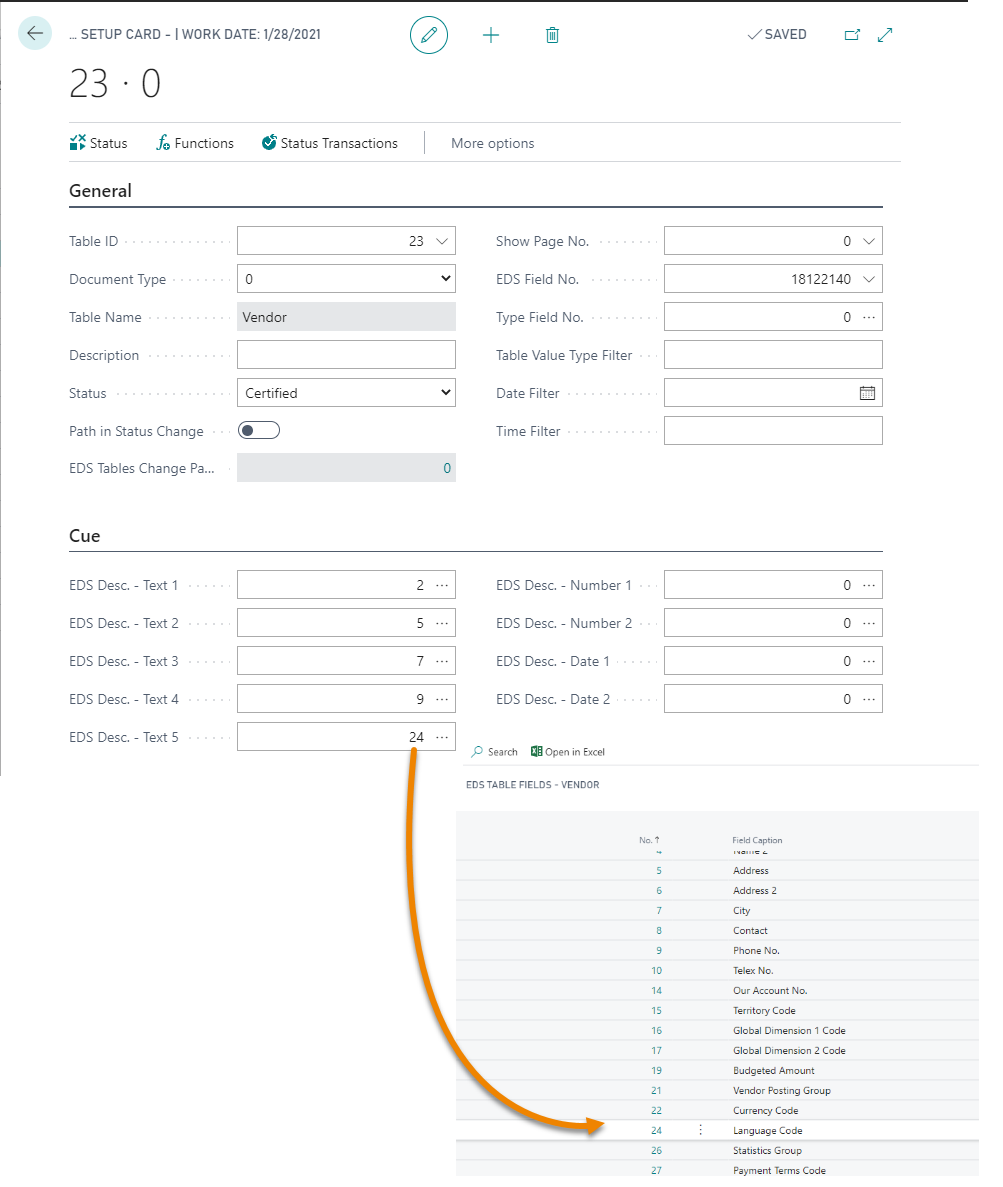
In the Tab "Cue" you can select the filters, for example we choose "Language Code (24)" for the EDS Description - Text 5.
These filters you select have impact on the fields Status Count:
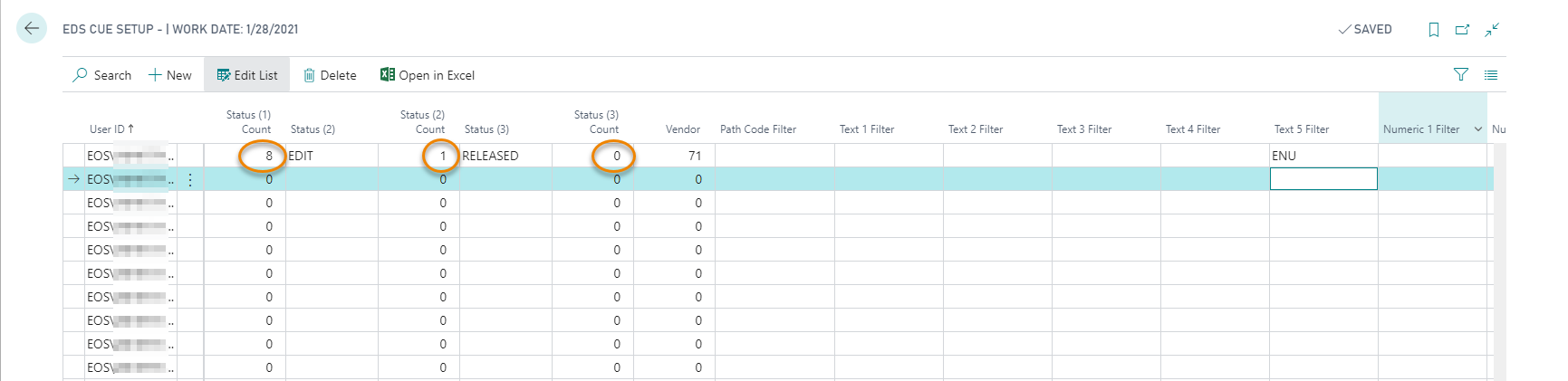
Recharging your session on the web client, you can see the Cues with the detailed descriptions selected:
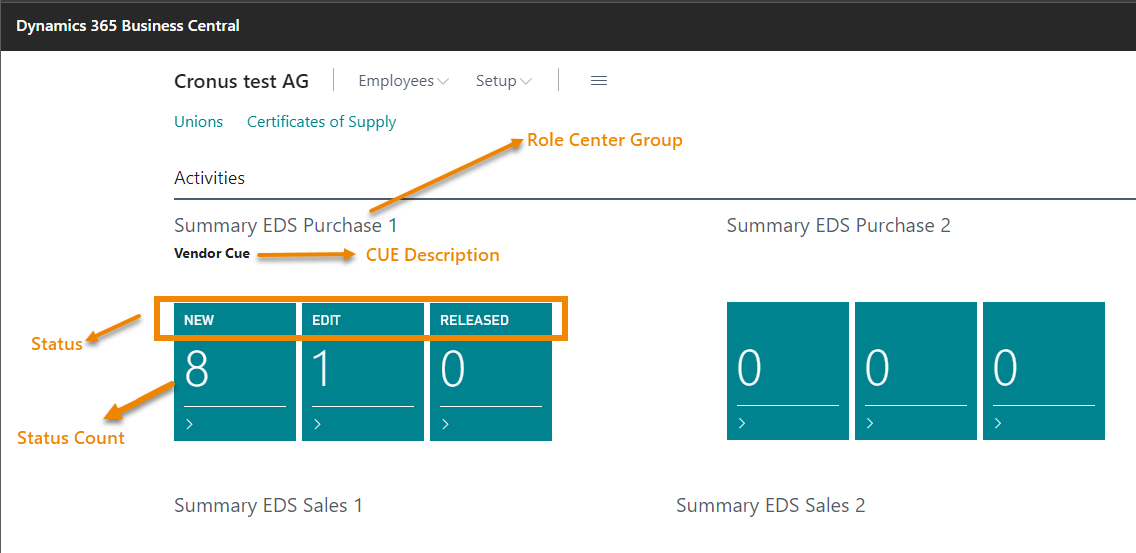
See also:
EDS Tables Setup
EDS Setup
EDS Notification Text List
How Data Security works
EDS Record Status View






