Quick Guide
- Press ALT+Q->“EDS Table Setup”
- Change vendor record to “Certified”
- Press ALT + Q->“EDS Setup”
- Set “Skip Permission Check” ON
- Go to Vendor List
- Click on the upper right “EDS Record Status”-> Change Status
EDS Tables Setup
Each element of the entity can be associated with multiple states, starting from an initial state. Go to Tables Setup:
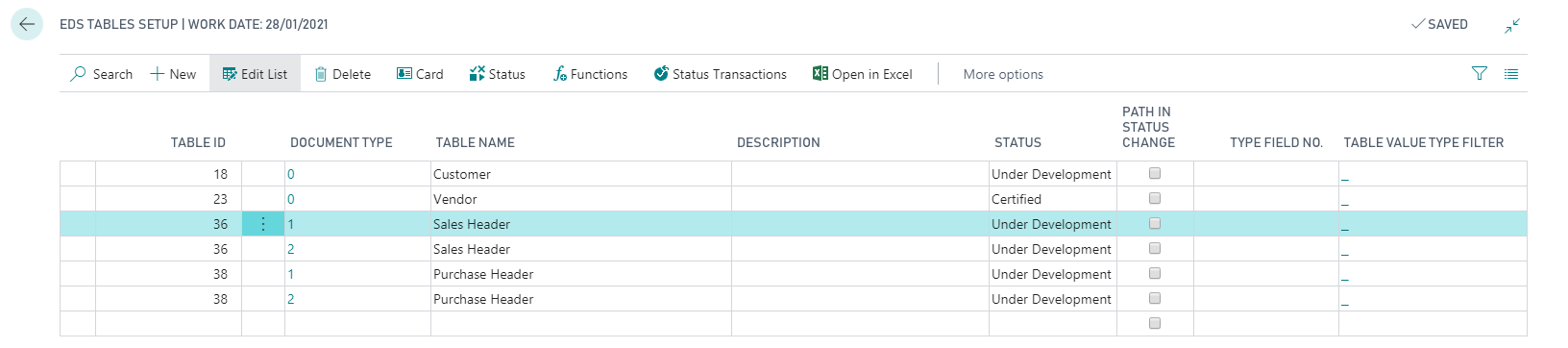
|
Field |
Description |
|---|---|
| Table ID / Table Name | Define a table in which you need to set the data security process (it is possible to control both standard and custom tables) |
| Document Type | It is possible to choose exactly the document type to put in
control (e.g. Sales Header contains: Order,, Quote, Invoice,
Credit Memo etc. Each type has an associated value (0, 1, 2, 3
etc.) which allows you to define precisely the document you
need).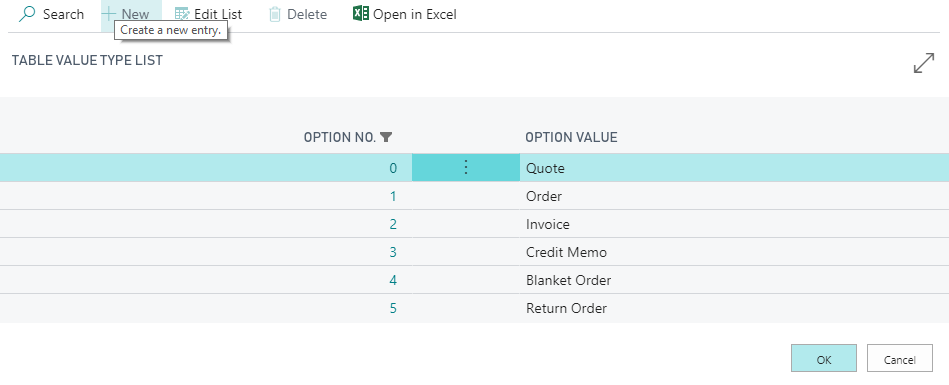 |
| Description | It is possible to write a description |
| Status | The system assigns a status to the table in control (New, Under Development, Certified). When the status is "Certified", Data Security app starts checking. |
| Path in Status Change | It is possible to define alternative paths for the same entity. For example, you can differentiate between Purchase Items and Production Items. By activating the option you will then have to define the various paths (pressing Status Transactions ) |
| Type Field No. | It is possible to put a specific field in control |
| Table Value Type Filter | It is possible to filter by Customer, Customer Price Group, All Customers, Campaign. |
For example you can simply define that a record changes from “NEW” to “CERTIFIED” and then to “OBSOLETE”.
it is necessary to establish:
-
The states
-
Status changes
-
The permits
-
The functions applicable to the table records (e.g. "block customer")
-
The mandatory fields
Status
By pressing STATUS you can enter all the states you want. For each status you can define whether it corresponds to the initial or final status. You can act on simple checkbox to disable actions such as:
• Modify record data
• Delete record
• Print (on documents)
• Posting (on documents)
• Release (on documents)
From Child Tables it is established, for each state, whether the tables to it linked can be modified:
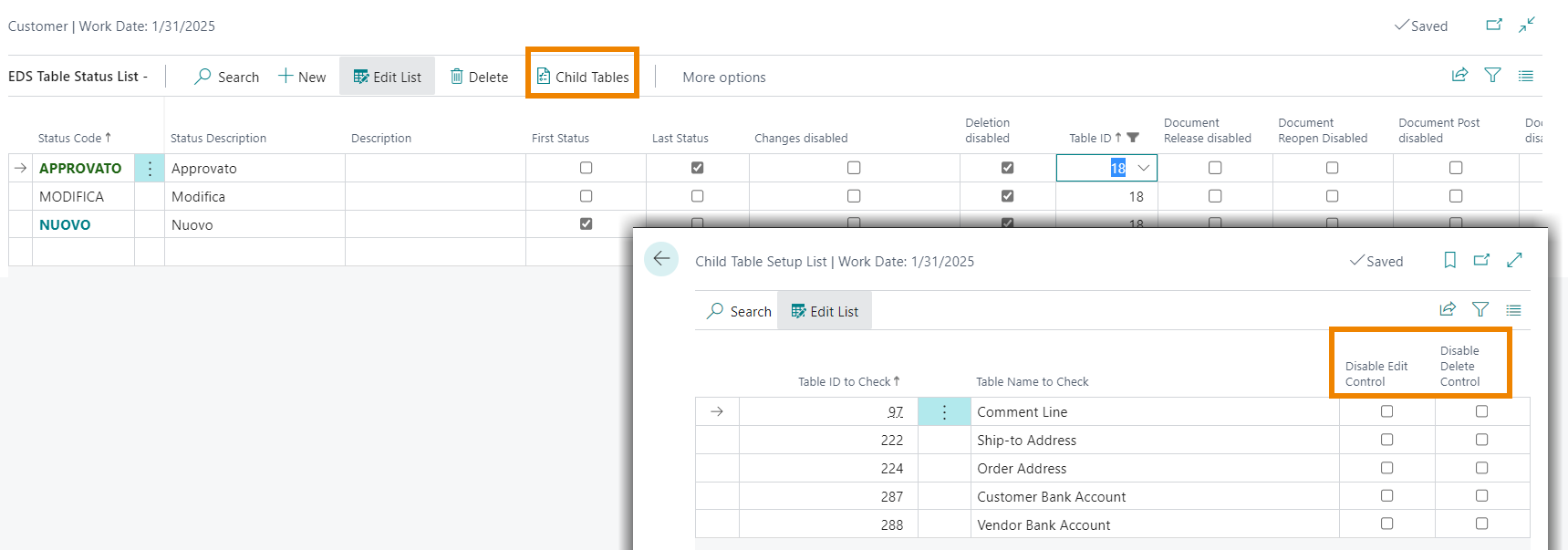
When Relesing or Reopening a Sale or Purchase document, the DataSecurity status chosen in this table is automatically set and any check, validation, notification message etc. starts.
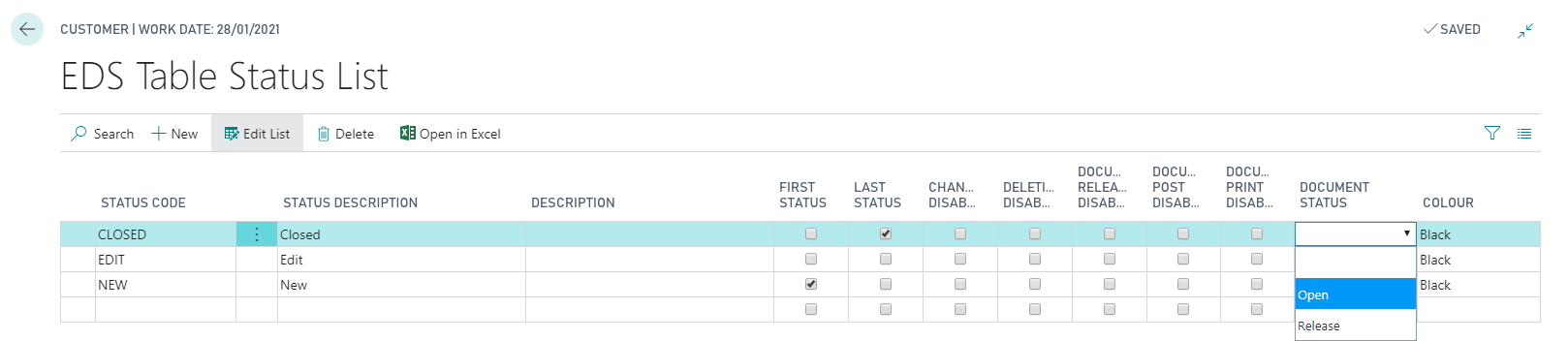
You can also specify colors and actions allowed on each status. To set the color just choose between the various options (eg Black, Blue, Bold Black, Bold Blue, etc.) in the lookup window.
Status changes
It is possible to define the status changes by clicking on Status Transactions ; for example I can define the workflow from New to Certificated and the actions to do before moving from one status to another.
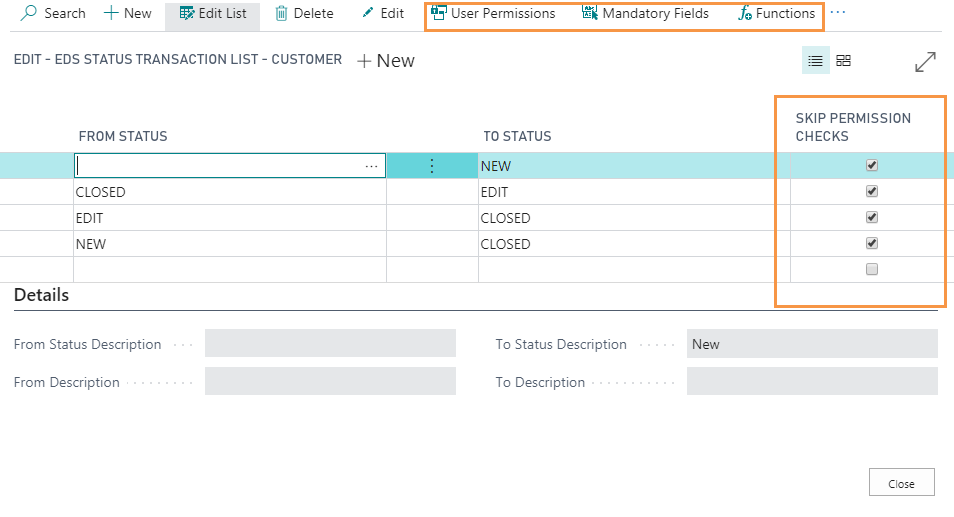
|
Field |
Description |
|---|---|
| From status | The initial status must be set as Blank->New. |
| Skip permission checks | if set to TRUE anyone can make the corresponding status change. |
Permissions, Functions, Mandatory Fields
After setting the status changes define:
|
Field |
Description |
|---|---|
| User permissions |
It allows you to
determine which USER OR
USER GROUP
is
authorized to change the status;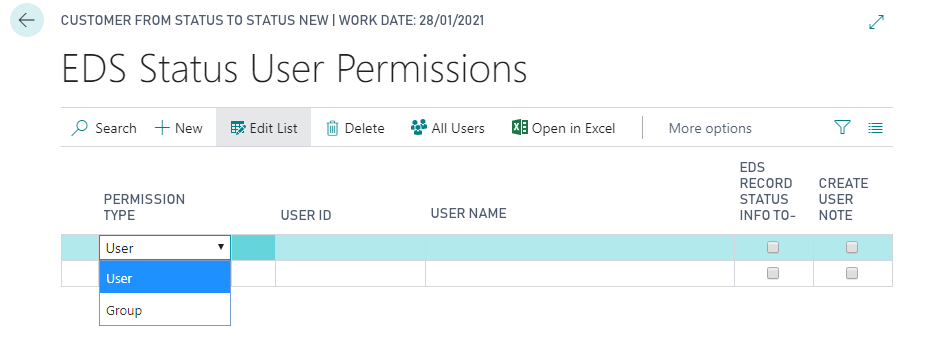 It is also possible to establish that, when a change of status implies that another user needs to complete missing data (e.g. the administration user must enter data regarding payment methods on a registry): - an email must be sent to that user - the user receives a notification on his rolecenter (see EDS Notification Text List). NB The notification sending is not currently enabled for User groups. Clicking "All Users" button it is possible to proceed by providing the permissions massively to all and then eliminating from the list who should not have them. |
| Mandatory Fields |
They allow you to establish the fields that need to be filled in
to be able to change the status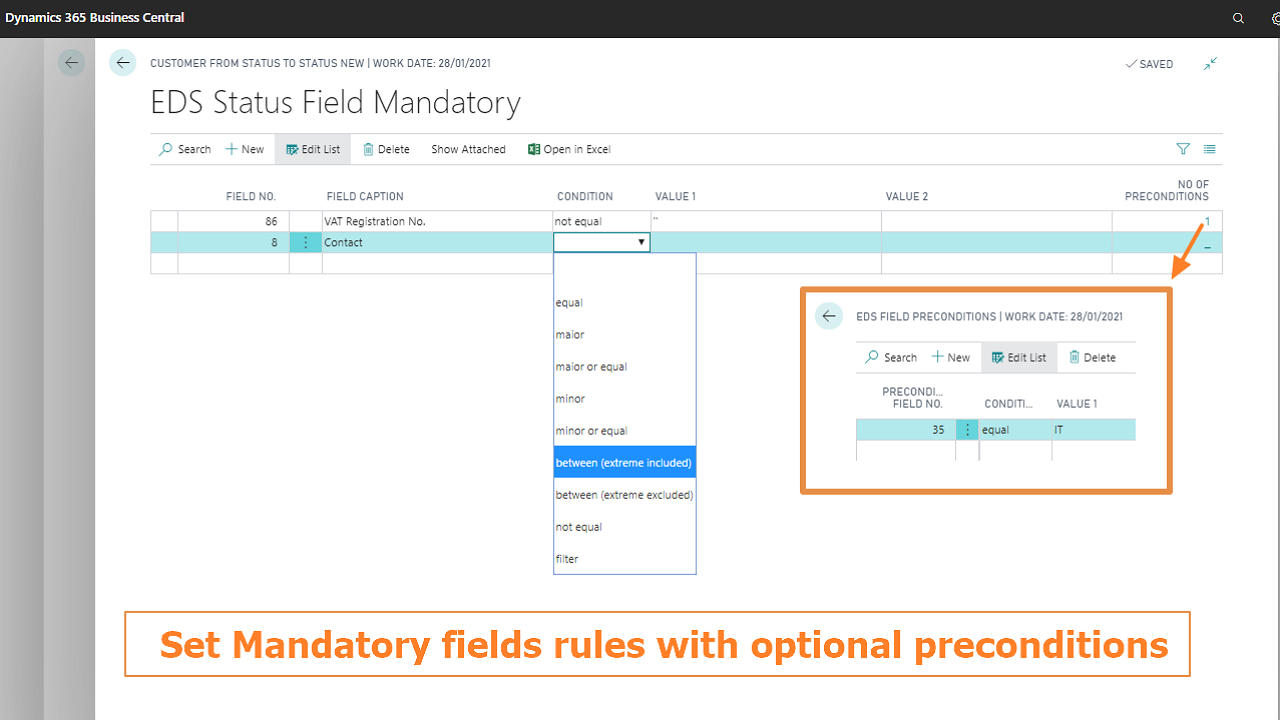 |
| Functions | On each status change you can apply predefined functions to check business rules or define mandatory fields or fields rules.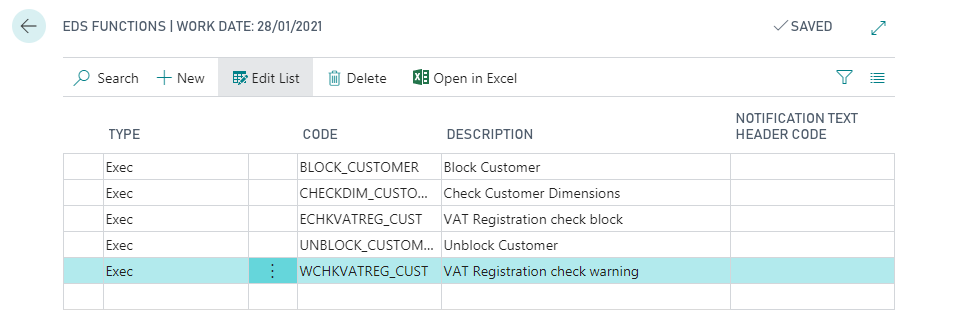 N-Functions are avaliable. You can set custom functions (see the available functions ). It is useful, for example, when you need a customer to be blocked when in NEW status, (nobody can use/modify it), until it passes in CERTIFIED status. The user, in order to create documents concerning that customer, must first bring it in a Certified status (filling in all the information requested). |
Vedi anche:
EDS Functions
EDS Setup
EDS Notification Text List
How Data Security works
EDS Record Status View







