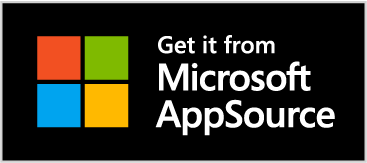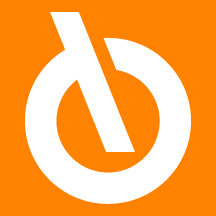
Massively change BOM or production order components
| Summary |
| Component Worksheet |
| Calculate Components |
| Exchange Compnents |
The main functionality is the exchange of components in production orders and BOMs . It replaces the standard functionality "Production BOM item exchange" which allows to exchange items on the BOM to create a new version. It is a worksheet that allows the calculation of the components to be exchanged.
Using Alt + Q type "MMM" and open the Component Worksheet (MMM) page:

The action message allows us to choose what to do:
| Field | Description |
| Replace | the system replaces the component within the bill of materials or the production order |
| New | the system creates a new component in the bill of materials or in the production order |
| Cancel | the system deletes the component from the bill of materials or from the production order |
By ticking " Accept Action Message " the selected action is performed.
Alternatively, you can select the lines and press Accept Action Message at the top.
In order to fill in the worksheet press Calculate Components:
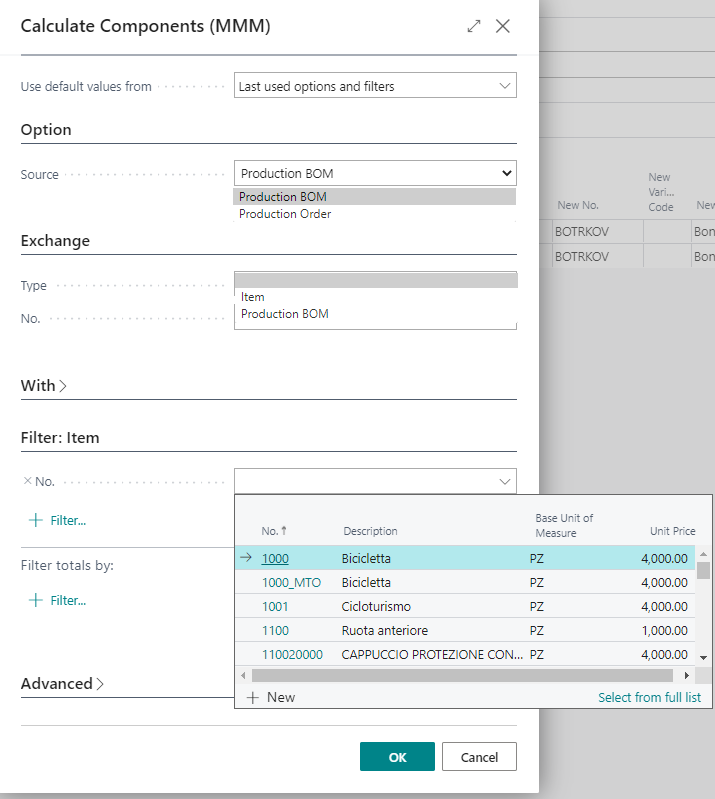
Components can be calculated based on their origin : Production BOM or Production Orders. With this functionality it is in fact possible to change components directly on the existing production orders.
The exchange can be of an item or of a Bill of Materials. You can specify the Item No. in this field, or filter by item in the "Filter: Item" section.
You can indicate in the tab "With" the item to be replaced with:
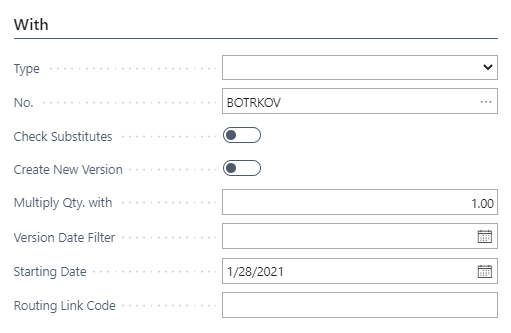
It is also possible:
-
Check for replacement items
-
Create a new version (as in the standard functionality)
-
Multiply the quantity of components by a certain factor
-
Filter only for certain versions
-
Filter only for certain link codes between routing and BOM
After performing the calculation, the system proposes the lines identified in the BOM containing the item to be replaced (they cannot be changed manually) and the new item that we want to insert in its place (the fields relating to the new item can be changed manually):
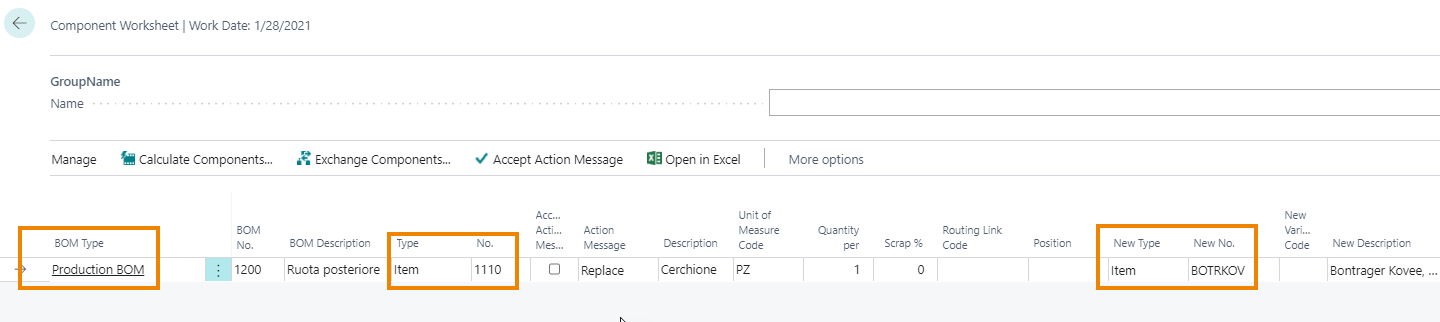
and the new quantity:

You can also specify a new routing link code and a new position.
You can decide, if it has not been previously specified in the calculation page, to create a new version of the item by ticking the relative option.
Important |
|---|
|
At each subsequent calculation, the system adds the lines in the report without deleting the previous ones. |
Pressing Exchange components (after accepting the action message) you can confirm the lines of the report. The page opens where we make the various options effective:
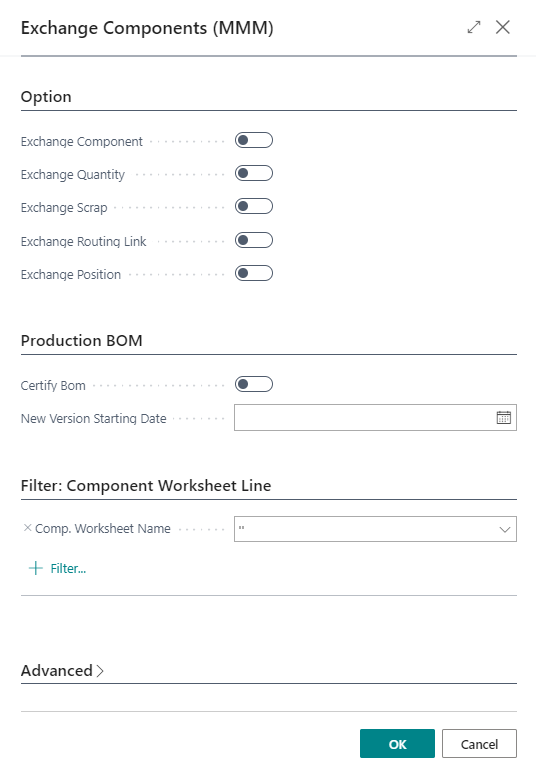
In addition, it is possible to define the exchange options:
-
Exchange Component
-
Exchange Quantity
-
Exchange Scrap
-
Exchange Routing Link
-
Exchange Position
You can create the new version already in Certified status and force a new version start date.
At the end, the lines do not disappear from the report, but have the flag Processed active.

In the BOM the item has been changed:
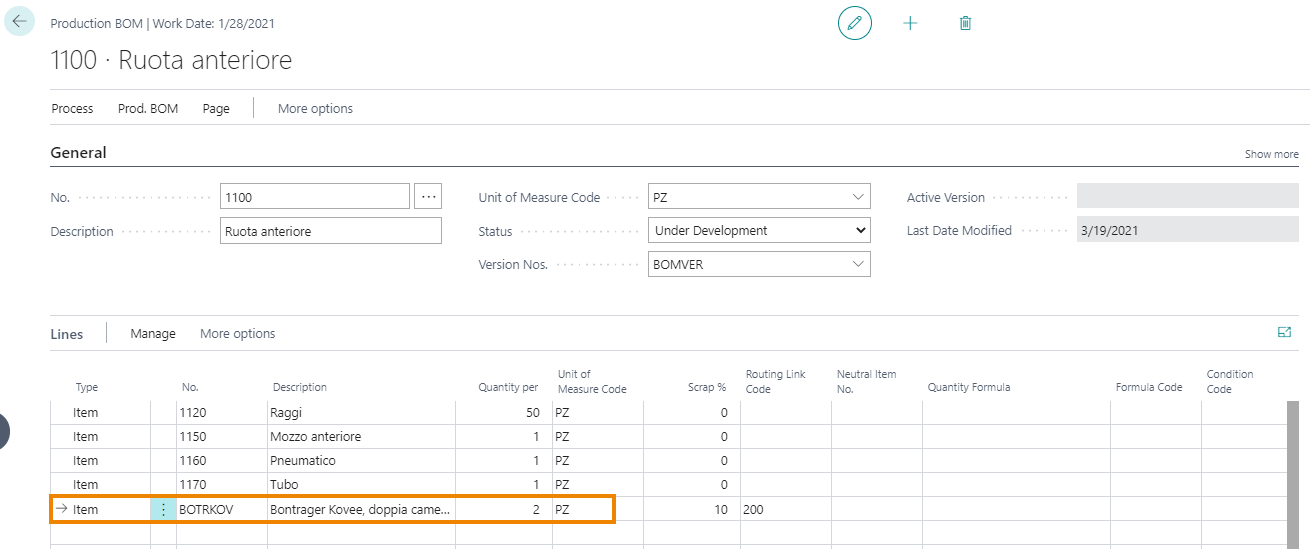
See also: