Setup (MDI)
Install the Azure app, so that MDI can work correctly (see video in the introduction page).
On the Setup (MDI) page, indicate the Client ID and Client Secret saved and copied earlier in the installation procedure on Azure:
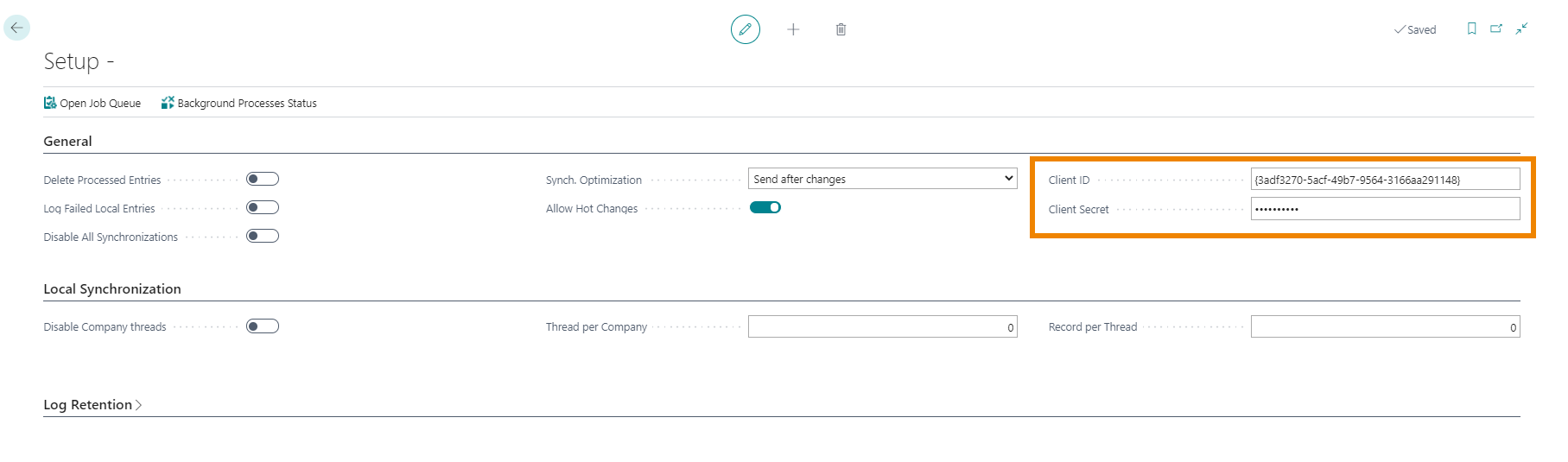
Once this is done, you need to specify the permissions that the installed app must have within Business Central. Open the Azure Active Directory Applications page:
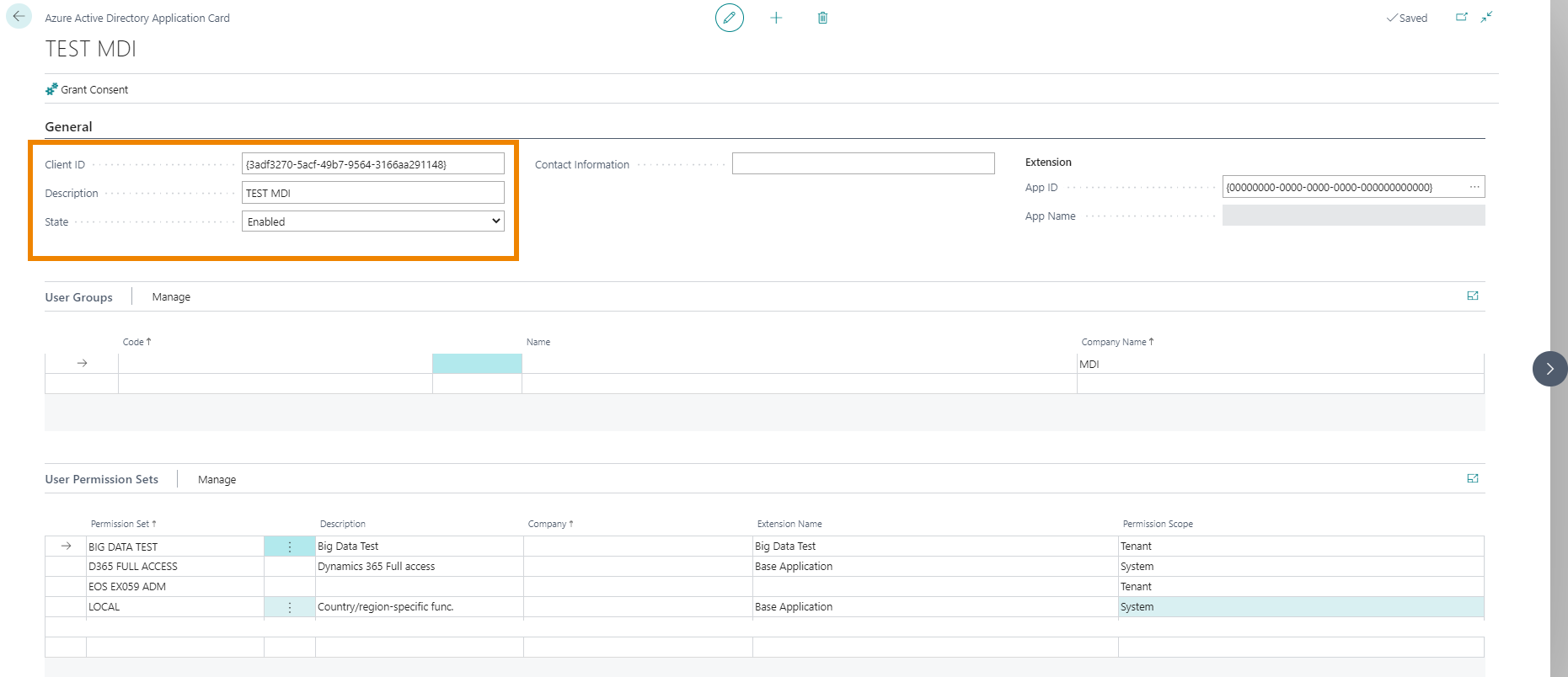
Enter Client ID and Description at the top and fill in the status field with "Enabled".
In User Permission Sets specify the permissions the app should have by choosing from the list.
Press the "Grant Consent" button and the system will display a summary of the permissions:
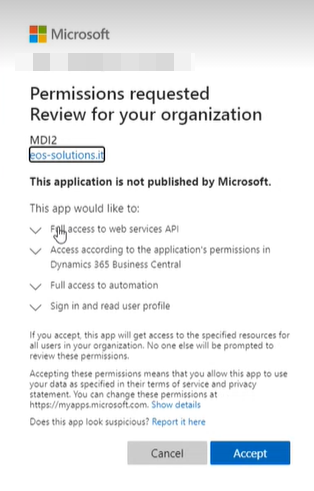
Click "Accept".
Setup (MDI)
Returning to the Setup (MDI) page, you can set the other fields for the general setup of the app.
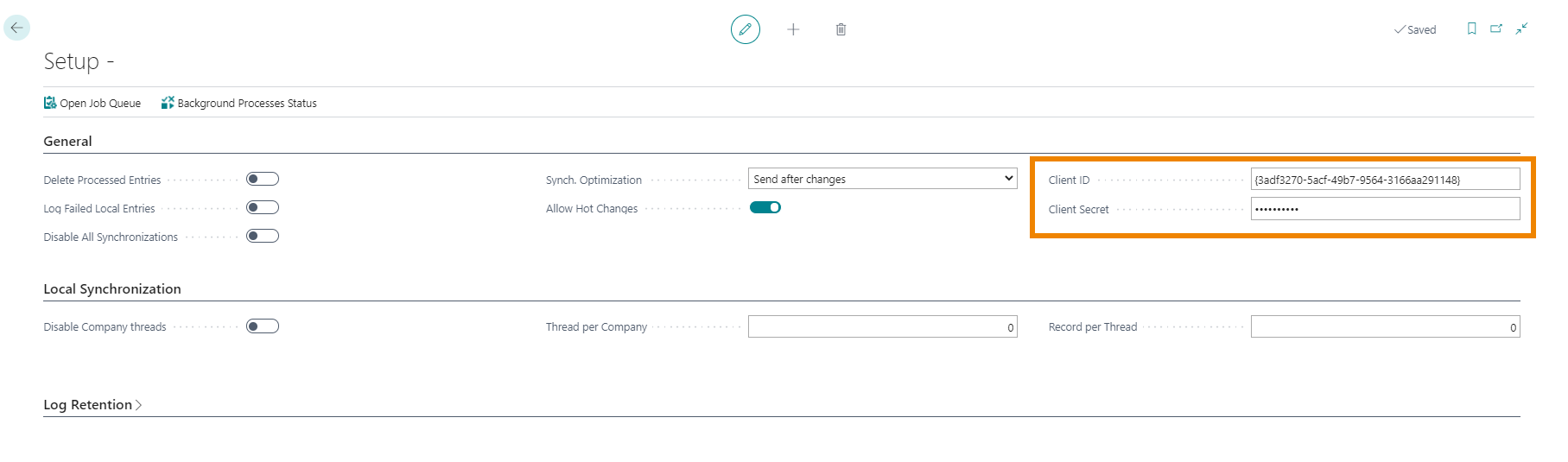
| Field | Description |
| Delete Processed Entries | When the job queue is running, if this option is enabled, all messages in the log will be deleted periodically except:
• Those who are in error status • The last message of each synced item (e.g. If a customer is changed 5 times, there will be 5 logs. The last of these is maintained) |
| Log Failed Local Entries | A synchronization to a remote company corresponds to a webservice call to the remote company server.
When synchronization fails in the source company, the error is logged. If the option is active, the error is also added in the remote one, so that those who work in that company can understand if there are problems without involving the source company. |
| Disable All Synchronizations | It is used to block/activate the app.
When this option is enabled, all changes made in the system are ignored, no logs occur, and no webservice calls are made. Useful in the case of a blocking problem in the app, so serious that it affects the operation of the company. |
| Disable Company threads | If enabled, all threds are disabled. |
| Allow Hot Changes | Allows you to make changes to setups while a synchronization is in progress |
| Thread per Company | Defines the maximum number of threds that are created for Company. If we do not enter a value in the setup, the default value is 10. If we enter a value other than 0, that value will be taken as a reference. (N.B: When a full synchronization is performed, not all threds defined above are created) |
| Record per Thread | Defines the maximum number of records for each subprocess.
If set to 0, the default system considers 2000. E.g. if a table has 10,000 records (10,000/2000), the system will create 5 threads of 2000 records each. If a table has 1 million records: 1million/2000 -> 500 threads, but the "Thread per company" parameter makes the system create at most 10 records. |
In Open Job Queue you can manage background synchronizations by indicating the Codeunit to run and recurrence details.
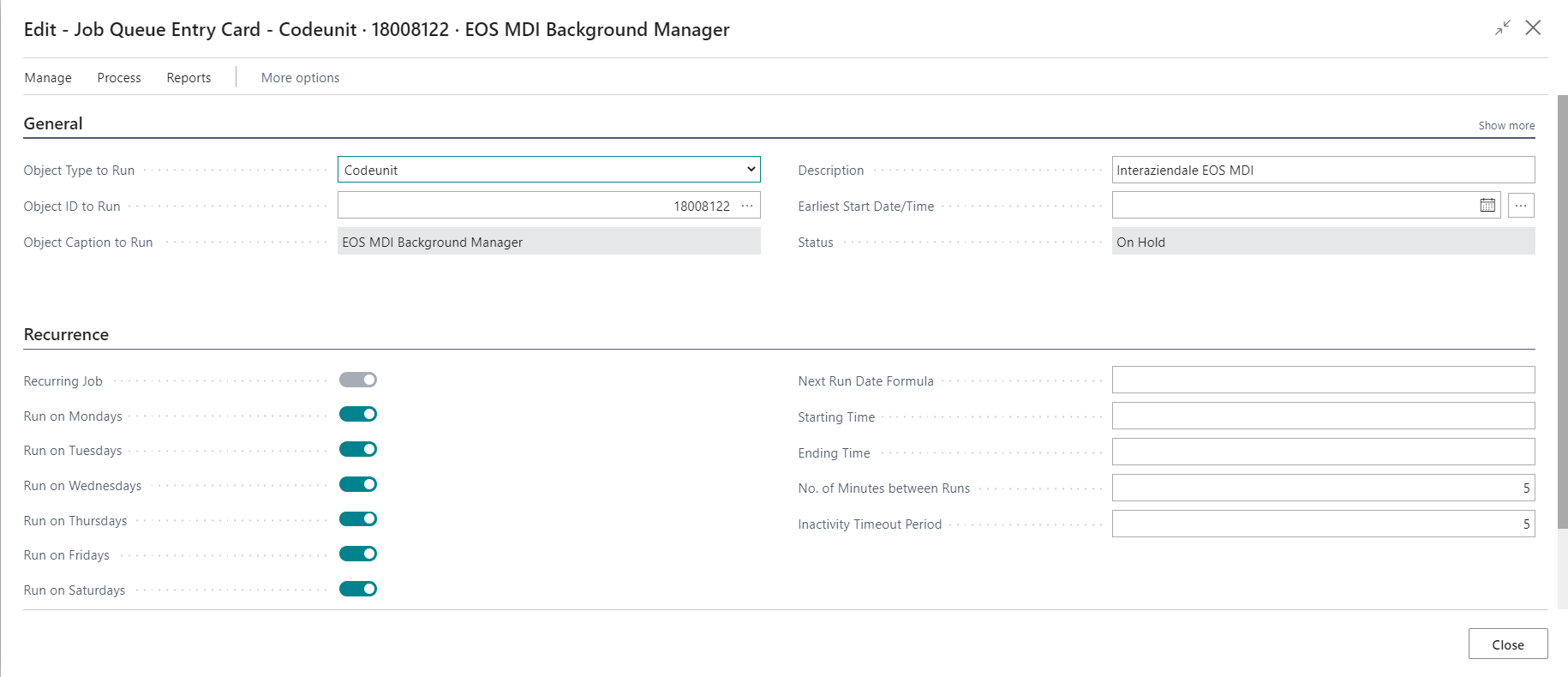
| Introduction |






