Quick guide
Transmission setup
- Fill in the outbound setup
- Define the duty stamp setup
- Set the payment method
- Set the payment terms
Receipt setup
- Fill in the inbound setup
- Specify the vendor setup by defining the Setup Groups
- Define the reconcile criteria
- Define the check parameters
Electronic Invoice for Italy - SALES INVOICE TRANSMISSION SETUP
Outbound Setup (FTE)
The Outbound Setup (FTE) page contains the information of the company relevant for the purposes of electronic invoicing. By clicking on "Copy from Company info." it is possible to automatically fill in the information already defined and complete the the other fields:
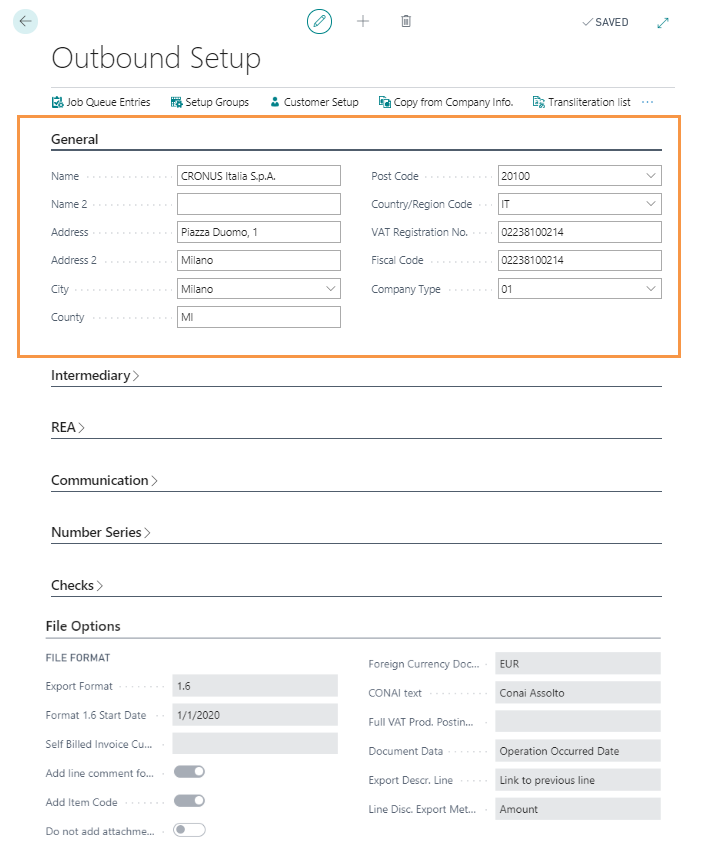
|
Field |
Description |
|---|---|
| Company Type | specifies the "RegimeFiscale" tag. It is copied from the company information if already filled out |
| Intermediary | |
| Transmitter Subect / Transmission intermediary No. | It is possible to indicate the data of the transmitter subject if Abletech is not used for the transmission |
| REA | |
| Registry Office Province / REA No. /Liquidation Status |
|
| Paid-in Capital | enhance the field in the case of joint-stock companies (SpA, SApA, SRL) |
| Shareholder Status | in the case of joint-stock companies and limited liability, the information element must be valued to indicate whether there is a single shareholder or if there are several shareholders |
| Communication | |
| Phone No., Fax No., Email | enter the contact details |
| Number Series | |
| File ID Starting No. |
an alphanumeric numerator is used (thus using and increasing both numbers and letters) to generate the ID of the documents .xml files.
This way the available IDs increase considerably compared to the 99999 that can be used with the standard series No.
The use is alternative to the field “Electronic Document No.". |
| Last File ID Used / Last Date Used |
fields automatically calculated by the system |
| Checks | |
| Electronic Invoicing Starting Date |
Date starting from which the user will send invoices in electronic format. The minimum requirements for passing the Exchange System (SdI) checks must therefore be respected. When posting a document, if the Posting Date of the document is later than the electronic invoicing starting date set, the system checks that the following fields are filled out: - Electronic Document format - Payment Method Code - Payment Terms Code - Electronic Document Recipient Code or customer Email PEC -VAT Registration No. or customer Fiscal Code If one or more checks fail, the system will block the registration and return an error. |
| Country Code Field No. | Choose the Country Code Field No., which will indicate to the system the correct ISO code to be considered for electronic invoicing. The check procedure on the registration date will only verify the documents for which the invoicing customer's country code is “IT”. In this way it is possible to exclude foreign countries (for which it is not mandatory to issue an electronic invoice) from system checks on the fields: Electronic document format, Payment Method Code, Payment Terms Code, Electronic Document Recipient Code/ Customer Email PEC , VAT Registration No. / customer Fiscal Code |
| File Options | |
| Export Format | It allows you to define the format to export the file in the period in which you can use either the 1.2 format, or the format 1.6. |
| Format 1.6 Start Date | Specifies from what date export will be only available in 1.6 format. |
| Self Billed Invoice Customer | Specifies a single customer or a filter that will be checked to create documents as TD20 |
| Self Invoice Electr. Document Recipient Code | If completed, it is reported in the recipient code field of the integrations and self-invoices xml |
| Add line comment for line description | Tick the option if you want to include in the XML file the line comments of the documents by appending them to the line description |
| Add Item Code | The Item Code is not mandatory in the .xml file. It is possible to decide to insert it |
| Do not add attachments to files |
C |
| Foreign Currency Docs. Management |
It is possible to define how to handle documents in foreign currency
- Block (it will not be possible to export the file) - EUR (the .xml file will be exported in euros as required by the specifications) |
| CONAI Text | It is possible to insert a fixed description regarding the CONAI. These words will be exported to the Causal tag |
| Full VAT Prod. Posting Group | Specifies VAT Prod. Posting Group to be used for FullVAT lines |
| Document Data | Specifies which field will be exported as tagData |
| Expor Descr. line | choose whether or not to export the description lines, whether to export them by connecting them to the previous or next line |
| Line Disc. Export Method | Specifies if discount on lines has to be exported as amount or percentage. In case of rounding, the document will be exported using amount. |
| File System | |
| File Path |
|
Other setups
From Job Queue Entries is possible to schedule the sending of .xml files. Indicate the codeunit or report to be executed, specify the starting / ending date and time and define the days if necessary.
From Customer Setup you can define a specific setup group for all customers and / or define a different setup group for a single customer
This setup can be reached in the "Outbound setup FTE" through the "Setup groups" and "Customer setup" actions.
In the "Setup groups" it is possible to set up multiple models with different rules for exporting the data to the electronic invoice/credit note in xml format.
These settings concern the inclusion or exclusion of the PDF attachment of the invoice/credit note, the export of transport document data, other related data, etc.

In the "customer setup" it is possible to combine the setup previously set to all customers, to a single customer or to a single document class
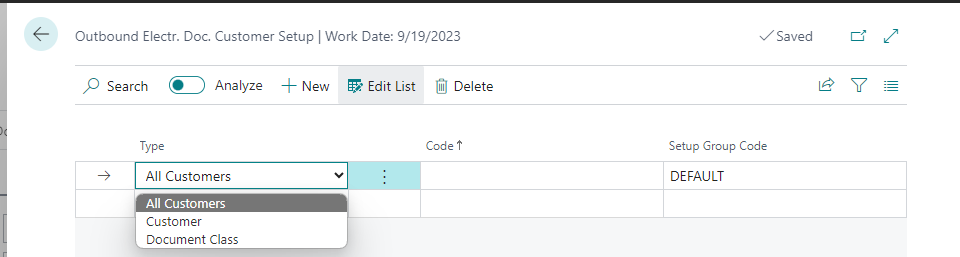
From Transliteration List it is possible to evaluate symbols / characters in the .xml files so that the system recognizes them. (Transliterating = Transcribing a word, a sentence, a text from one alphabetical system to another)

In VAT Posting Setup fill in the field "VAT Transaction Nature".
In addition to the setting “Duty Stamp Setup (FTE)", in ordet to export
the values 2.1.1.6 <DatiBollo>, 2.1.1.6.1 <BolloVirtuale> and 2.1.1.6.2 <ImportoBollo> to the Fattura Elettronica 2.1.1.6

Duty Stamp Setup (FTE)
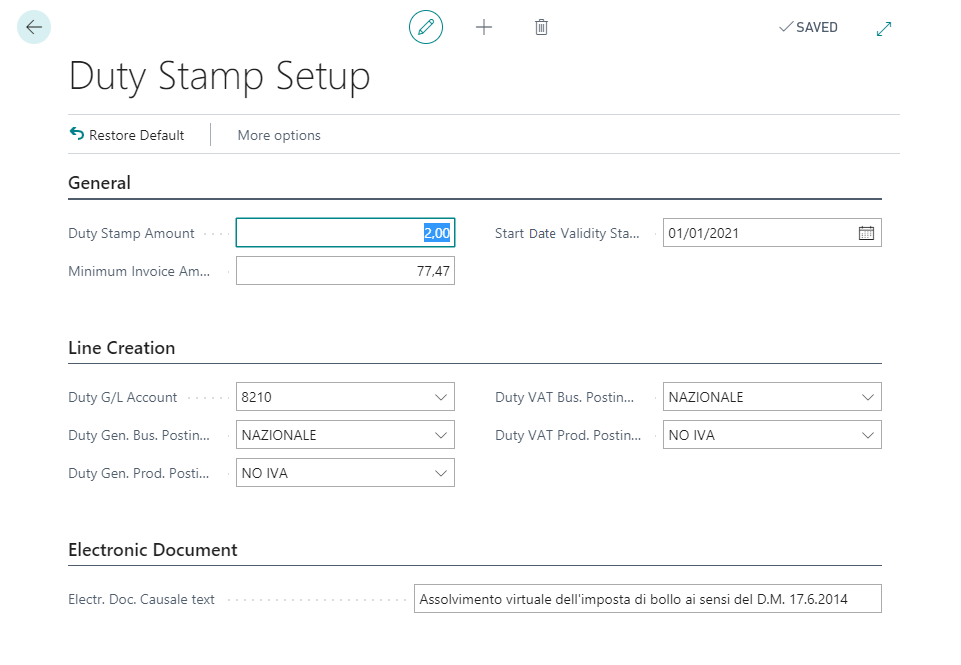
| General | |
| Duty Stamp Amount | Price of the stamp (2.00 euros) |
| Minimum Invoice Amount (LCY) | Indicate the minimum amount that an invoice must have for it to be subject to stamp duty |
| Start Date Validity Stamp Duty | You can enter a date from which the stamp management will be active |
| Line Creation | |
| Duty G/L Account | If the stamp is debited to the customer, a G/L account must be indicated on which to handle the amount. A debit line will appear on the invoice printout. |
|
Duty Gen. Bus. Posting Group Duty Gen. Prod. Posting Group Duty VAT Bus. Posting Group Duty VAT Prod. Posting Group |
Insert specific codes for the product / VAT business posting group relative to the management of stamps |
| Electronic Document | |
| Electronic Doc. Causale text | Text that will appear on the invoice print if the stamp is paid by the company |
Customer Card Setup
In the Customer card, in the Electronic Document Tab, fill in the following fields:

| Field | Description |
| Electronic Document Format |
indicate if the customer manages: PA electronic invoicing B2B electronic invoicing If electronic invoicing is not managed leave the field blank (eg in the case of a foreign customer) |
| Electronic Document Recipient Code |
- If the PA Invoice option has been selected in the "Electronic Document Format" field, enter a 6-character alpha-numeric code that identifies the
related public office, in a unique manner.
This code can be found on the website
http://www.indicepa.gov.it/documentale/index.php.
-If you have chosen the B2B Invoice option in the "Electronic Document Format" field, enter a 7-character alpha-numeric code . If the customer uses the Abletech service indicate as dElectronic Document Recipient Code "A4707H7" For a customer registered in the public registry indicate 0000000 For a non-resident foreign customer it is possible to indicate XXXXXXX. If a recipient code is not available, it is possible to indicate the email PEC |
| No Electronic Doc. Management | If crossed out, the customer is excluded from the electronic invoicing process. No checking will be performed during posting and it will not be possible to export xml files for that customer |
Communication methods
| PEC Email |
If the Customer has only the PEC email, we will populate the field "email PEC" in the customer card and insert as Electronic Document Recipient Code: "0000000". The created .xml file will contain this email address. The sdi then recognizes the Customer in accordance with the email address. In case the Recipient code has not been entered on the customer card. the system will populate the code automatically with "0000000" |
| Recipient Code | if the Customer has provided us with a recipient code, we will enter this code in the field "Electronic Document Recipient Code" in the customer card (customer's code or intermediary's code). If no recipient code has been specified, the system will not allow the export of the .xml file. |
| VAT Registration No. / Fiscal Code | If we are not aware of any of the previously mentioned data, then in the field Electronic Document Recipient Code we enter '0000000'. The Exchange System will recognize the Customer based on the VAT number or Fiscal Code defined in the .xml file. |
| Foreign Electronic Invoices | In case of invoice issued to non-resident subjects, not established, not identified in Italy, and sent to the Exchange System in order to transmit the data for the Invoice Data declaration, we set 'XXXXXXX' in the Electronic Document Recipient Code. Obviously the SdI will not deliver the invoice, therefore it is required to send it also with standard methods (eg email with attached .pdf). |
In Payment Methods fill in the "Fattura PA Payment Method" field: enter one of the codes established by the Revenue Agency.

In Payment Terms compilare fill in the Fattura Payment Terms Code" enter one of the codes established by the Revenue Agency::
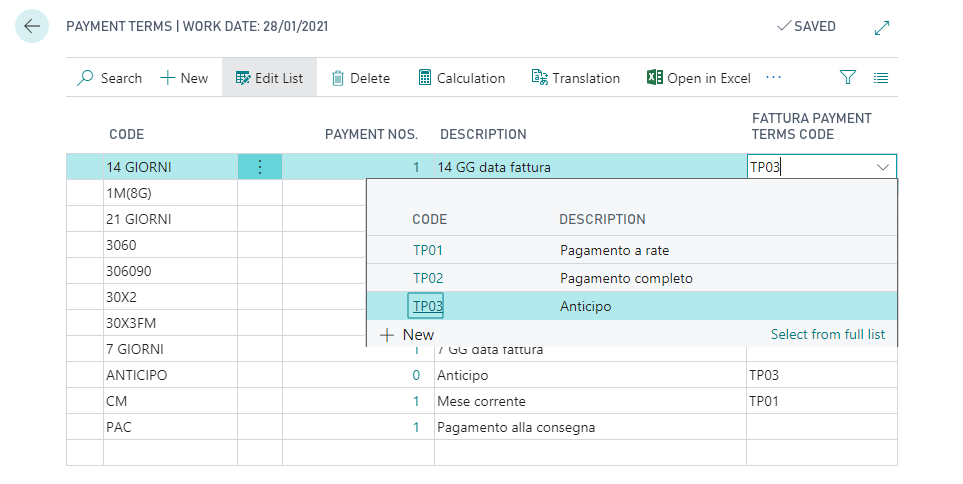
Electronic Invoice for Italy - PURCHASE INVOICE RECEIVING SETUP
Inbound Setup (FTE)

|
Tab | Campo |
Descrizione |
|---|---|---|
| Template |
PA XLS Template Saved / PA XLS Template File Name / B2B XLS Template Saved / B2B XLS Template File Name |
Click
Restore Default Tmplates to upload style sheets from the cloud: |
| Vendor bank account Nos. | If the field is filled in with a numerator, when creating a vendor with the “Create missing vendor” action in the “incoming document preview (FTE)”, if the electronic invoice file contains an IBAN code, the vendor bank account is created with the code set in the serial no | |
| Purchase Header | Use Receipt Date as Posting Date |
by ticking this option, the system will use the receipt date of IX-FE as the
posting date when it will create the purchase invoice. Otherwise the workdate will be used.
NB If the user does not have the IX-FE module the system will use the workdate by default. |
|
File System |
Import Folder Archive Folder Rejected Folder |
|
Other setups:
| Test File Paths |
it is possible to verify that the network paths set to setup are reachable.
NB - The user (person) must have modify permissions - The user running the BC service must have read / modify permissions |
| Navigate->Show Field Mapping | we can display the mapping of the fields between the input .xml file and BC. The list cannot be edited. |
| Setup Groups | it is the main setup of the B2B billing module. It allows you to save sets of options that can then be applied to all vendors or specific vendor through the association with the setup group code. |
| Vendor Setup |
it is possible to associate the setup group code to
|
| Job Queues Entries | it is possible to schedule the import of .xml files. Indicate the codeunit or report to be executed, specify the start / end date and time and define the days if necessary. |
Setup Groups

From Edit you can set the different options:
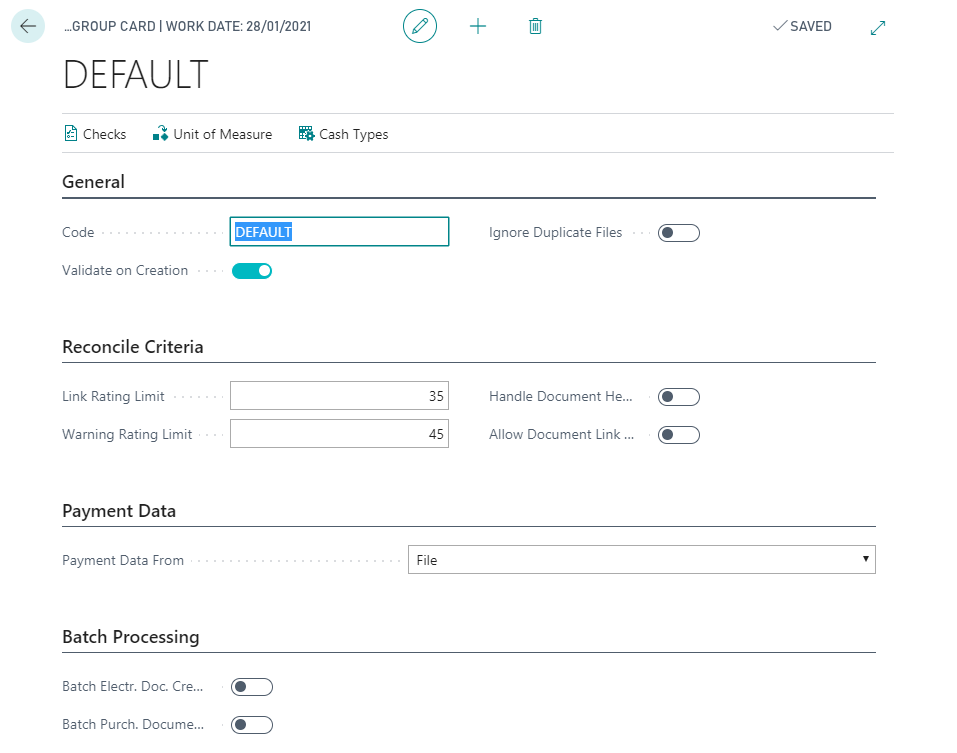
|
General | |
|---|---|
| Code | assign a code to the setup |
| Validate on Creation | decide whether to have the system checked after the electronic document preview is created |
| Ignore Duplicate Files | decide whether to have the system ignore the files (names) already imported |
|
Reconcile Criteria | |
| Link Rating Limit | define a minimum rating value for a posted document to be automatically linked |
| Warning Rating Limit | define a minimum rating value for a posted document to be automatically linked without warnings |
| Handle Document Header | only the document header is imported and the system will not square the totals |
| Allow Document Link | allows you to manage only the document header and also prevents the generation of a new document within BC. It is only possible to link to existing documents |
|
Payment Data | |
| Payment Data From | specifies whether payment and setup information should be taken from the file or from the Vendor Card |
|
Batch Processing | |
|
Batch Electr. Doc. Creation Batch Purch. Docume |
you can decide which phase to perform automatically if there are no blocking errors |
Unit of Measure
From the Unit of Measure, a cross reference can be defined so that the system recognizes the units of measure present in the .xml file.
Checks
You can see the checks that the system makes on the documents and the error codes. The list can be modified only in the Description and Check type column.
It is possible to choose whether for each check the system shows:
ERROR: in this case the user is blocked in the execution of the following steps
WARNING: it does not block the user, but warns that there is some anomaly in the document
NONE: the system does not perform the validation and no message / warning appears
SILENT: the system performs validation, but does not issue messages / warnings.
For the red line a further setup must be specified: Lines reconciliation ratings.
Lines reconciliation ratings
In Lines reconciliation ratings are set rules for automatic reconciliation of posted documents. This is done by assigning a score that indicates to the system whether the posted document has the necessary requirements to be matched:
Example:
For a specic electronic document line, If the system finds a DDT that has the correct Vendor DDT No. (25 points) and the exact item quantity (5 points), will assign to that line a total points: 25 + 5 = 30.
Based on the setup, the system will or will not match the document. In our example, if the setup is the following:
the document will be linked to the line because it has exceeded 20, but a warning will appear because the rating does not exceed 30.
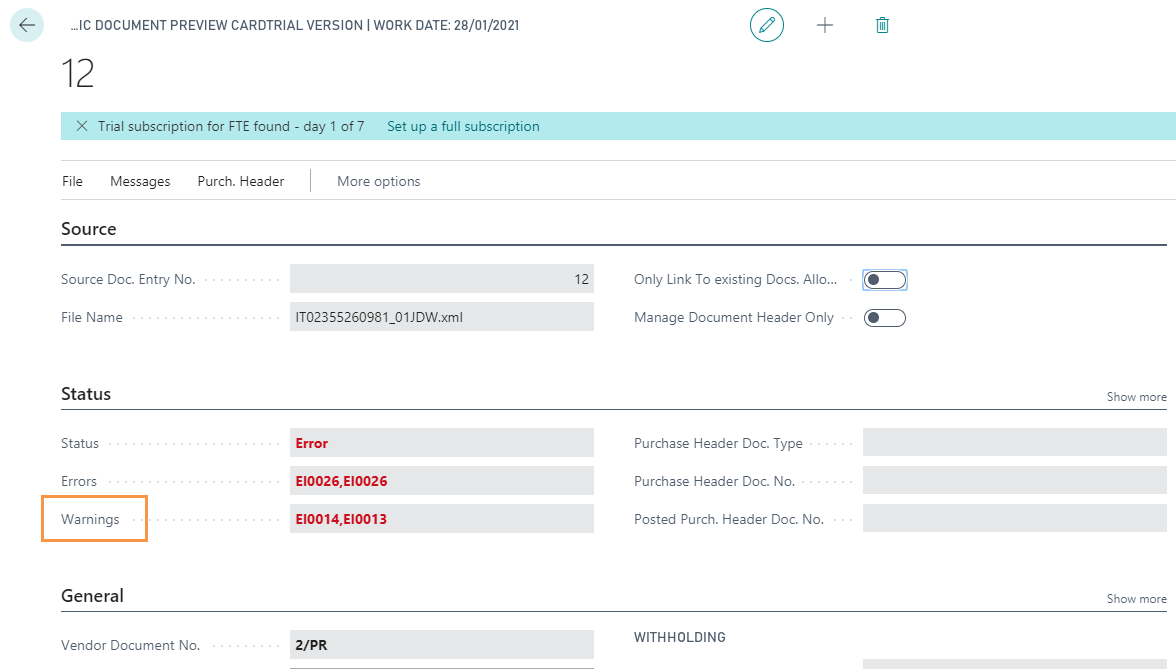
Other Setups
For each vendor setup group it is possible to map the Cash Types with the desired destination account.

| Field | Description |
| Cash Type | Enter the code provided in the electronic invoice layout (e.g. TC01, ...) |
| Description | Description of the code |
| Description 2 | Additional description |
| VAT % | % VAT applied to the amount |
| VAT Prod. Posting Group | VAT Prod. Posting Group to be applied to the line |
| Cash Line Type | Line type to apply to the line (G/L Account, Item) |
| Cash Line No. | No. to be applied to the line to be filled in with the G/L Account code or the Item code (depends on the completion of the "Cash line type" field) |
| Professional Tax Amount | If the flag is YES the amount is reported in the "Professional Tax Amount " field, if it is NO added to the taxable amount. (e.g.: the value is No when it comes to INPS contribution, which is added to the recipient's income) |
See also:
Electronic Invoice for Italy - Sales Invoices
Electronic Invoice for Italy - Purchase Invoices
Electronic Invoice for Italy - SDI
Electronic Invoice for Italy - IX-FE Status
Electronic Invoice for Italy - PA vs B2B










