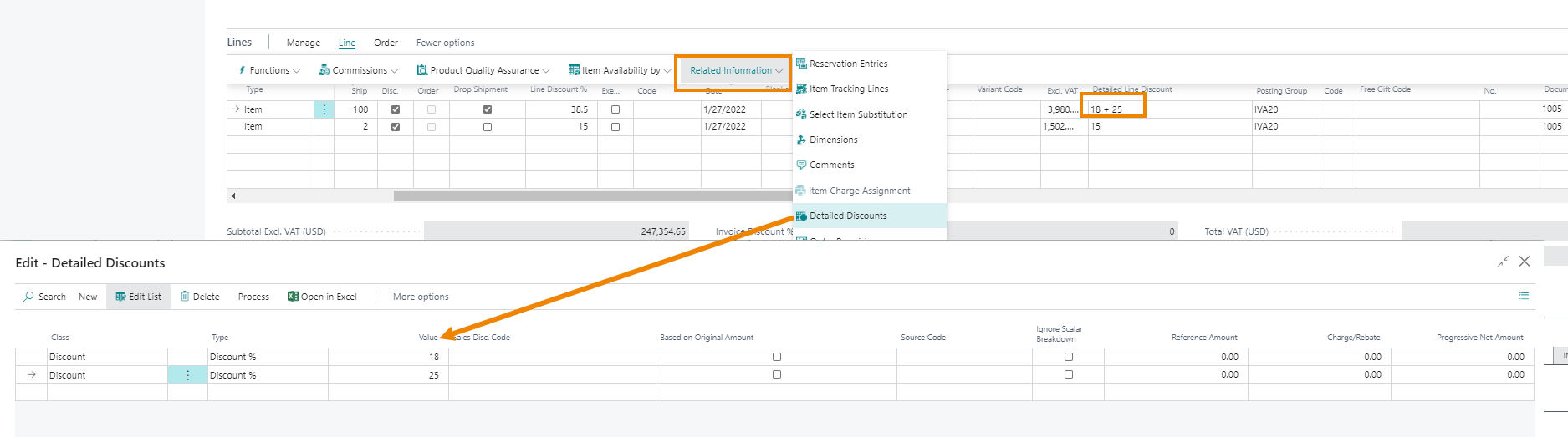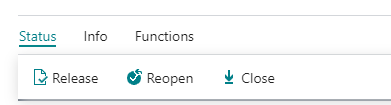Quick Guide
- Enter the Promotions setup, the discounts' setup and the sales prices' setup
- Create a sales order
- Let the system apply the conditions and rules set before
Introduction
The Eos Solutions Sales and purchase Promotions for WholeSales app allows the large-scale distribution to manage and apply discounts depending on customer hierarchy levels/groups and to setup promotion plans.
In detail you can:
-
manage promotion effectively in environment with a large number of customer and items
-
apply promotions directly in sales documents
-
support wholesales and distribution best practices
Subscription |
|---|
|
Some features of the Sales and purchase Promotions for WholeSales App require a subscription. The subscription can be activated from Subscription control panel or directly from the notification messages that the system proposes, by clicking on the link that allows you to start the subscription wizard. See Eos Solutions website for more information. |
Sales and purchase Promotions for WholeSales - SUMMARY
Press ALT + Q and digit "SPP" for a list of the features involved:
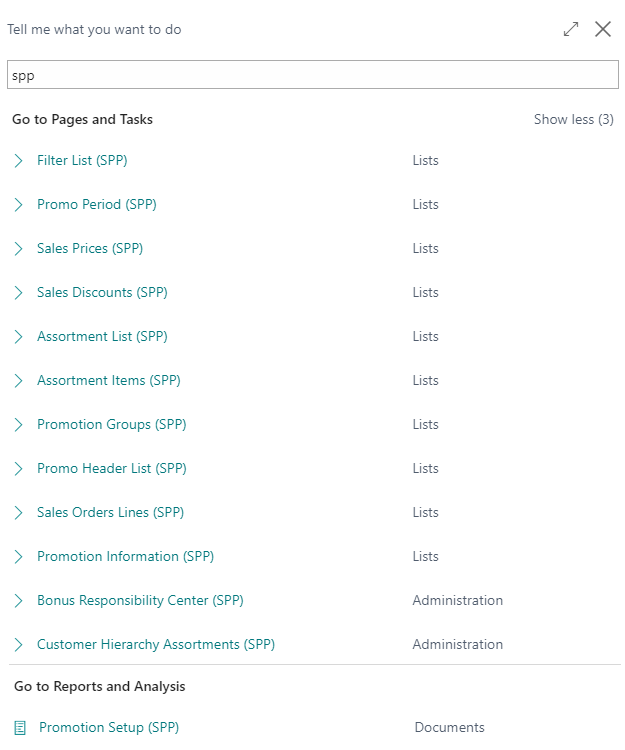
Promotion Information (SPP)
SPP app allows you to set up rules and conditions (free gifts or discounts) to apply on sales lines based on filters that users can define in the setup.
On the page Promotion Information (SPP) you can enter new promotion plans by pressing "New":
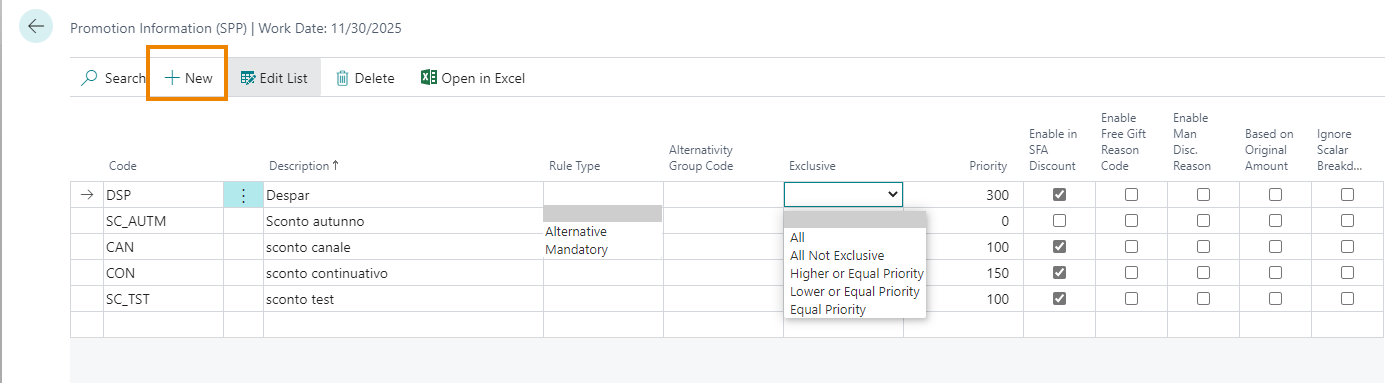
| Field | Description |
| Code | enter a code for the promotion rule |
| Description | enter a free description |
| Rule Type |
define when the plan is to apply. The options are:
|
| Alternativity Group Code | insert alternativity group code if Alternative is set in the previous field |
| Exclusive |
specify the relationship among promotions defined - All: deletes all inserted discounts and set itself only. - All Not Exclusive: deletes all inserted discounts that have a value other than blank in the "Exclusive" field. - Equal Priority: replaces the discount value for all discounts that are linked to a promotion information with the same priority. - Higher or Equal Priority: it substitutes discount value for all discounts linked to a promotion information with the same priority and deletes discounts with higher priority value. - Lower or Equal Priority: it substitutes discount value for all discounts linked to a promotions information with the same priority and deletes discounts with lower priority value. |
| Priority | indicates the priority level used to sort and apply discounts. Lower values have priority over higher values. |
Setup
Sales Prices (SPP)
On Sales Prices (SPP) page you can set new sales price groups by pressing "New":
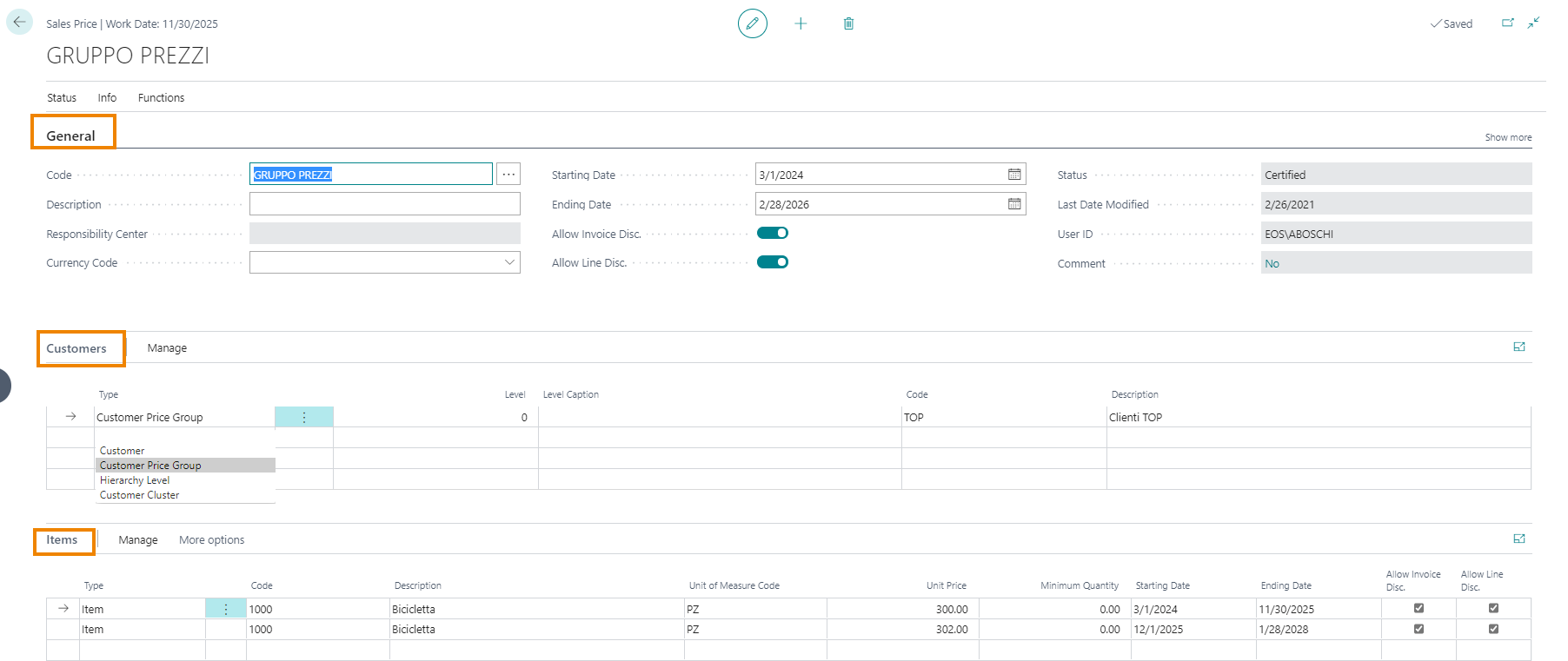
| Field | Description |
| General | |
| Code / Description | enter a code (it is possible to use an automatic serial number) and a description |
| Currency Code | choose a currency from the list |
| Starting / Ending Date | prezzi enter a starting / ending date validity for prices |
| Status |
status set by the user from Status->Release/Reopen/Close:
|
| Customers | |
| Type |
identifies the customer grouping type. It is a filter for
"Level" and "Code". If you choose Customer, then you can specify the name of the customer in the field Code If you choose Customer Price Group, you can select the specific group from the list in the field Code If you choose Hierarchy Level, then you can specify the Level and the particular Hyerarchy Code If you choose Customer Cluster, you can select the specific cluster from the list in the field Code |
| Level |
You can edit this field only if in ‘Type’ field ‘Hierarchy
Level’ is set. Here you specify the customer hierarchy level on which prices will be applied. |
| Level Caption | automatically entered according to ‘Level’ field |
| Code | Possible selection of prefiltered values according to ‘Type’ field |
| Description | entered by the system according to ‘Code’ field |
| Items | |
| Type | identifies the type of item. This field
is a filter for the field ‘Code’ . Options are: - Item - EAN |
| Code | you can select prefiltered values according to ‘Type’ field |
| Description | entered by the system according to the field "Code" |
| Unite of Measure Code | enter the unit of measure accordind to the "Code" field |
| Unit Price | Unit price defined for the item inserted |
| Starting / Ending Date | starting or Ending date of the price set. The date is inherited from the sales header |
| Allow Invoice Disc. | specifies if a line discount is allowed for this sales price list line |
Sales Discounts (SPP)
On the Sales Discount (SPP) list page you can enter discounts groups and discount conditions.

Pressing "New" it is possible to create a new card. The page allows to insert a sales discount header, customers target list (Customer, Cluster, Hierarchy, Customer Price Group) and items.

| Field | Description |
| General | |
| Code / Description | enter a code (it is possible to use an automatic serial number) and a description |
| Type | "Discount" fixed value |
| Promotion Information | it is possible to select one of the ‘Promotion Information’ profile entered before |
| Starting / Ending Date |
discount validity starting / ending date |
| Status |
price group status set by the user from Status->Release/Reopen/Close:
|
| Currency Code | choose a currency from the list |
| Sell-out starting / ending date | starting and ending date for the sell-out |
| Customers | |
| Type |
it identifies the type of customer grouping, this field is a filter for the field ‘Level’ and ‘Code’
if you choose Customer, then you can specify the name of the customer in the field Code if you choose Customer Disc. Group, you can select the specific discount group from the list in the field Code if you choose Hierarchy Level, then you can specify the Level and the particular Hyerarchy Code if you choose Customer Cluster, you can select the specific cluster from the list in the field Code |
| Level |
you can edit this field only if in ‘Type’ field ‘Hierarchy
Level’ is set. Here you specify the customer hierarchy level on whichdiscounts will be applied. |
| Level Caption | automatically entered according to ‘Level’ field |
| Code | possible selection of prefiltered values according to ‘Type’ field |
| Description | entered by the system according to ‘Code’ field |
| Items | |
| Type | identifies the type of item. This field
is a filter for the field ‘Code’. Options are: - Item - EAN - Hierarchy Level - Item Discount Group - Item Promotion Group - Item Category Code - Item Cluster - All Items |
| Level |
You can edit this field only if in ‘Type’ field ‘Hierarchy
Level’ is set. Here you specify the customer hierarchy level on which discount will be applied. |
| Level Caption | automatically entered according to ‘Level’ field |
| Code | Possible selection of prefiltered values according to ‘Type’ field |
| Item No. | entered by the system |
| Description | entered by the system |
| Discount Type | type of discount to apply |
| Threshold Type | type of threshold to be taken as a reference to apply the discount |
| Minimum / Maximum Quantity | referred to 'Threshold Type': it defines the minimum / maximum quantity for applying the discount |
| Threshold Unit of Measure | select a unit of measure |
| Value | discount value to apply related to the "Discount Type" field |
| Rule Type |
define when to apply the discount. The options are:
|
| Alternativity Group Code | insert alternativity group code if "Alternative" is set in the previous field |
| Exclusive |
specify the relationship among discounts defined - All: deletes all inserted discounts and set itself only. - All Not Exclusive: deletes all inserted discounts that have a value other than blank in the "Exclusive" field. - Equal Priority: replaces the discount value for all discounts that are linked to a promotion information with the same priority. - Higher or Equal Priority: it substitutes discount value for all discounts linked to a promotion information with the same priority and deletes discounts with higher priority value. - Lower or Equal Priority: it substitutes discount value for all discounts linked to a promotions information with the same priority and deletes discounts with lower priority value. |
| Starting / Ending Date | starting or Ending date of the discount set, which is inherited from the sales discount header |
| Promotion Information | it is possible to select one of the profiles created in the ‘Promotion Information’ page. It is inherited from Sales Discount header |
Discount Calculation Example
Sales prices and discounts in sales lines will be implemented according to rules set before:
-
Sales price management
-
Sales discount management
-
Promotion management
We create a sales order for the customer Progressive Home Furnishing. For the items on the lines the system proposes the discounts depending on the setup entered before.
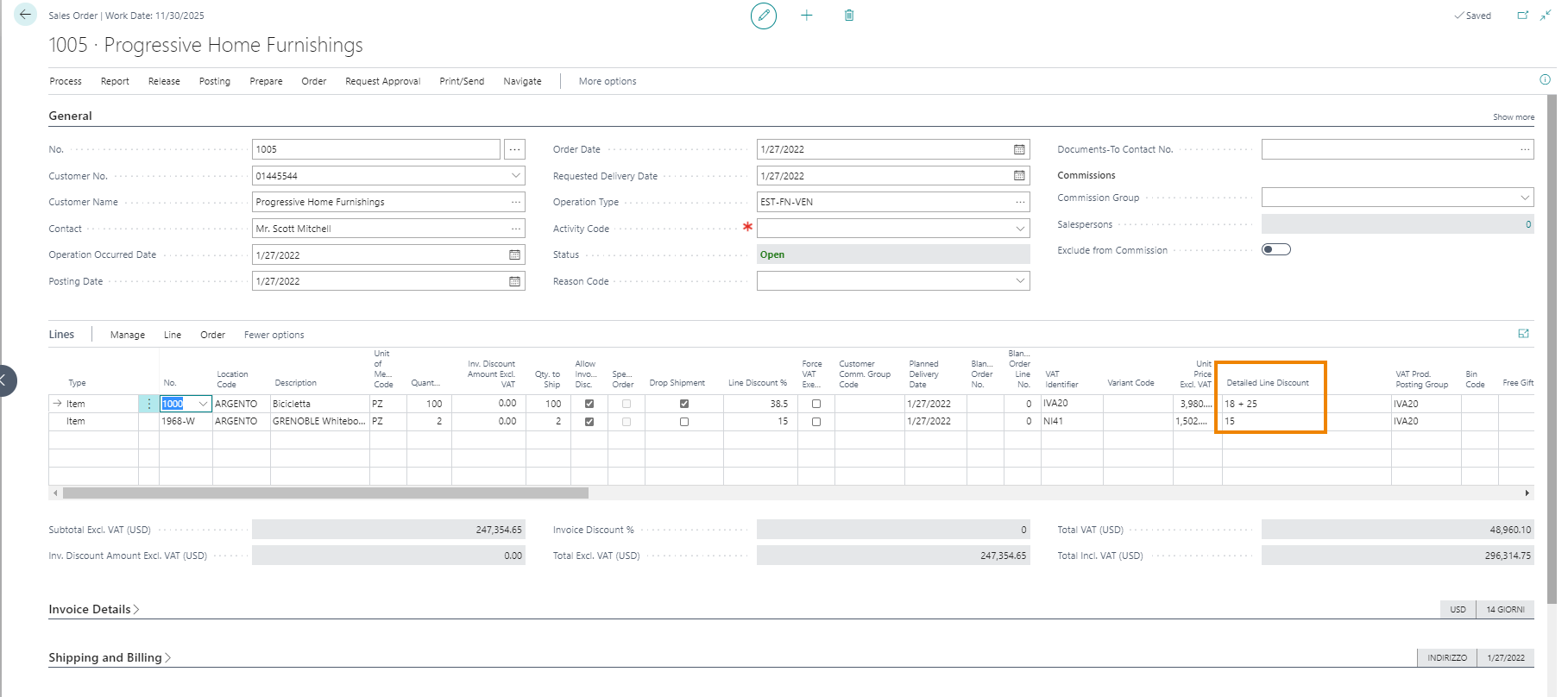
Applied conditions are visible in sales line using drill-down function in ‘Detailed Discount Line’ field (or from Line->Related Information->Detailed Discounts):