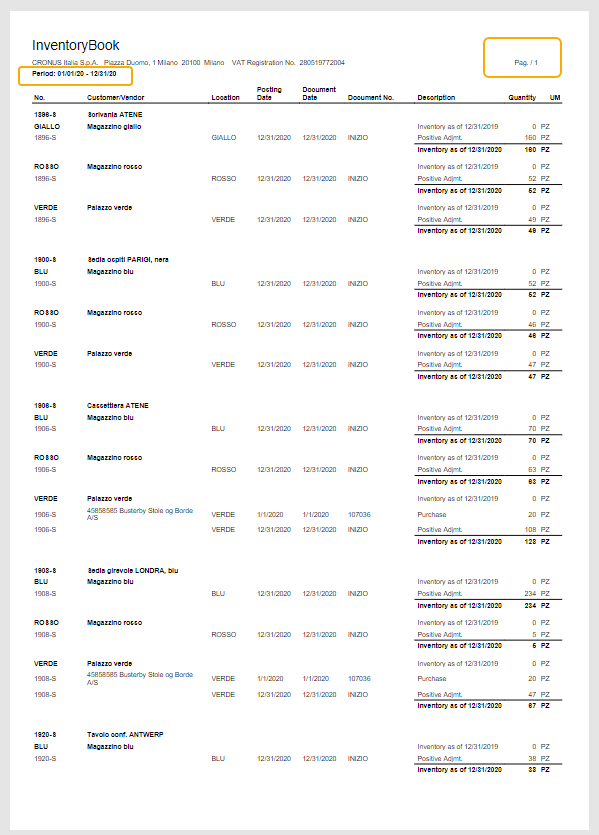Quick Guide
- Press ALT + Q and digit "Inventory Register - Print"
- Fill in the print options
- Print the report
Introduction
The Eos Solutions Inventory Register app (IVP) allows you to print the Inventory Register.
The Inventory Register (IVP) Eos Solutions app allows you to print the inventory journal.
The fiscal requires the inventory register for stock accounts that exceed certain limits of revenues and inventories.
In all other cases, the stock accounts is an optional writing. The stock Journal aims to detect the incoming and outcoming of goods within the warehouse: it is therefore a chronological register in which are recorded, in order of date, all inputs and outputs of goods from the warehouse.
For every entry is reported:
• Code and description of the good;
• Posting and Document Date;
• Location code;
• Document number;
• Description of the operation;
• Quantity;
• Unit of measure.
Subscription |
|---|
|
Some features of the Inventory Register (IVP) App require a subscription. The subscription can be activated from Subscription control panel or directly from the notification messages that the system proposes, by clicking on the link that allows you to start the subscription wizard. For more information visit Eos Solutions. |
Inventory Register - SUMMARY
Press ALT + Q and digit "IVP"for a summary of the involved functionalities:
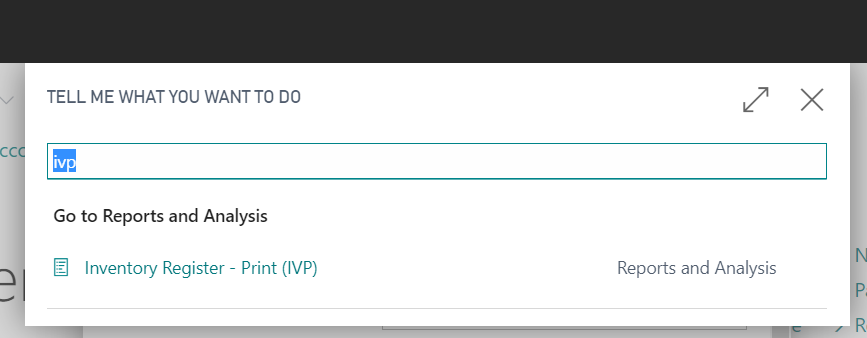
Inventori Register - Print
Open the functionality and fill in the print options:
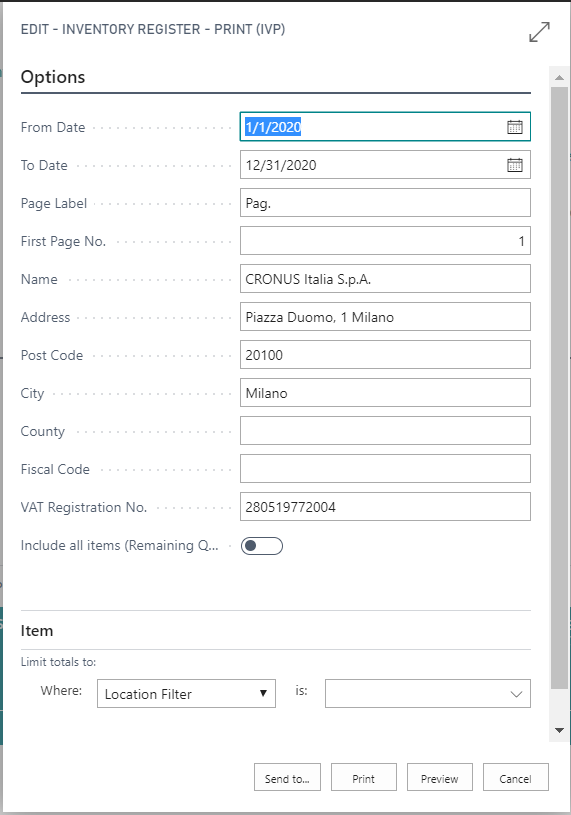
| Campo | Descrizione |
| From Date / To Date | indicate the period |
| Page Label | you can specify a label for the numbering |
| First Page No. | enter the first page number |
| Name / Address / Post Code / City / County | fill in the details of the company address |
| Fiscal Code / VAT Registration No. | compile the fiscal data of the company |
| Include all items (Remaining Q.ty <>0) | It allows you to include all the items managed in the period with remaining quantity different from zero |
Print example: