Quick Guide
- Assign a serial and a lot number to an item
- Post the inventory quantities on the iventory journal
- Calculate the inventory splitted by Serial and Lot number
Introduction
Entering inventory counts in BC in the case of lot / serial no. tracking requires a long time because the operator need to open frequently the tracking page for each combination item / warehouse.
Eos Solutions Inventory with Serial and Lot Number (ISL) app allows you to have the lot and serial number directly showed in the Inventory Journal page.
Subscription |
|---|
|
Some features of the Inventory with Serial and Lot Number App require a subscription. The subscription can be activated from Subscription control panel or directly from the notification messages that the system proposes, by clicking on the link that allows you to start the subscription wizard. See Eos Solutions website for more information . |
on the page Physical Inventory Journals

the columns Serial No. / Lot No. are shown:

| Field | Description |
| Serial No. | Specifies the serial number associated with the entry. |
| Lot No. | Specifies the lot number of the item being handled for the associated document line |
Select Prepare->Calculate Inventory for Serial/Lot No. in order to calculate the inventory for Serial and Lot number:
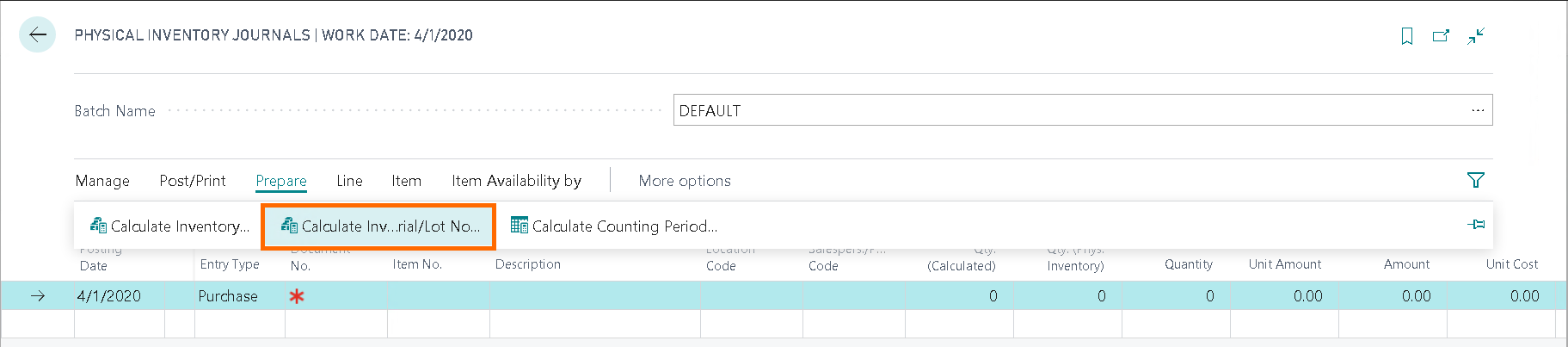

Thanks to the Inventory with Serial and Lot Number we have the calculated lines splitted by Serial and Lot Nos:
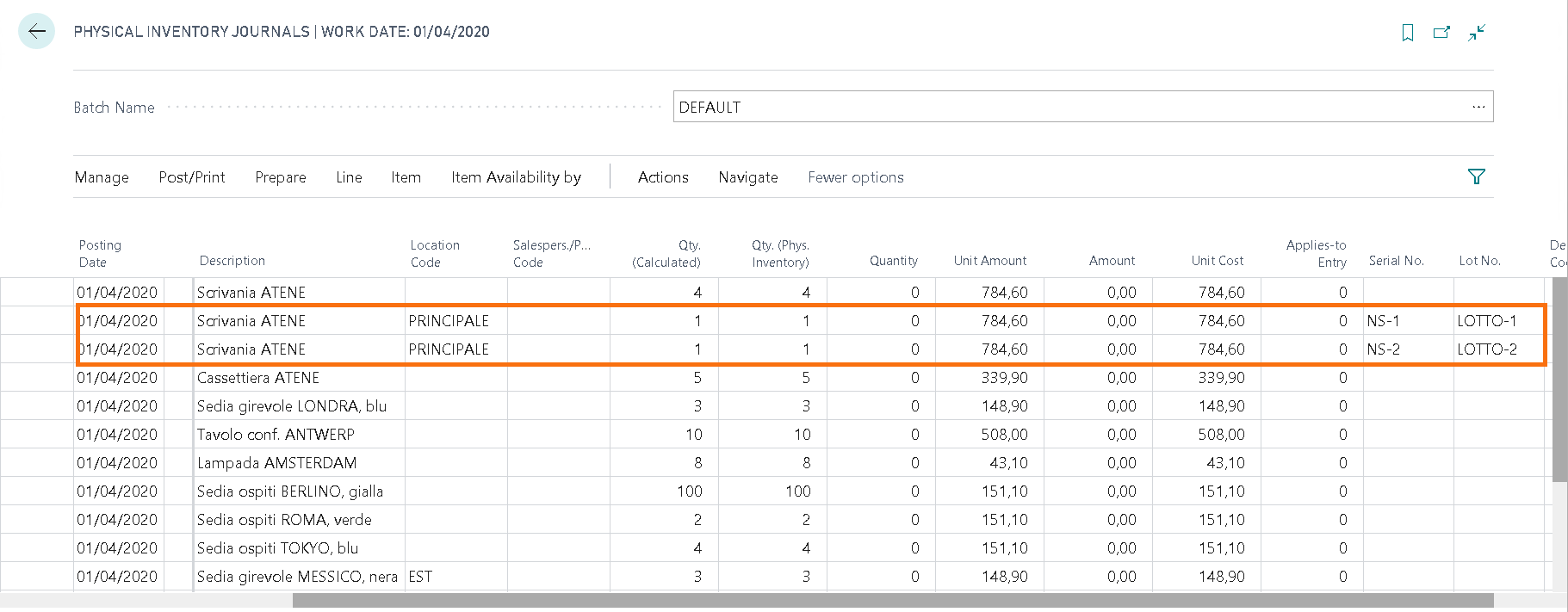
Setup: assign serial / lot number to Item
Firstly you need to assign a serial and a lot number to an Item, for example the item 1896-S "Scrivania Atene". Open the Item card and fill in the fields in the tab "Item Tracking":

Item Journal - Posting
Let's see an example of posting.
Open the page Item Journals and enter a new line:
From Line->Item Tracking Lines set the Serial / Lot Number and the Quantity as shown:

Now we can post the lines on the Item Journals page:








