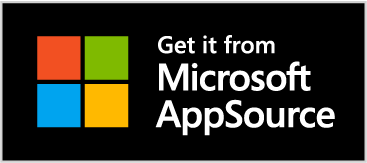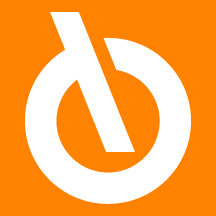
Print example

NB |
|---|
|
It is possible to set a VAT Category in the standard "VAT Clauses" table, in order to print on the documents the additional information on the type of VAT that is applied. |
Setup (ADR)
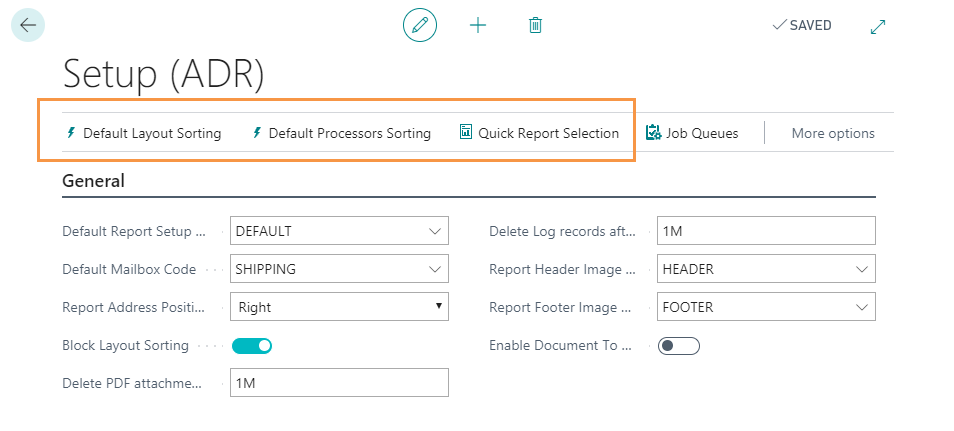
-
Through "Default Layout Sorting" it is possible to define the details that the pdf must contain (e.g. if the prices will be printed or not, if comment lines will be printed, etc.). The Move Up and Move Down arrows allow you to change the layout.

-
Through Default Processors Sorting you can choose the order in which the documents will be processed. The Move Up and Move Down arrows change the sort order.

Quick Report Selection |
|---|
|
This feature allows you to quickly set up the reports provided by the Advanced Document Reporting application. |
| Field | Description |
| Default Report Setup | select from a report code to use as default from the list |
| Default Mailbox Code | select the mailbox settings to be used as default |
| Report Address Position |
specify the address position
|
| Block Layout Sorting | use default layout sorting on all documents. In Setup report it will only be possible to decide what to print and what not to print. Sorting will be defined in the General Setup. |
| Delete PDF Attachment | indicating the date formula 1M the system deletes pdf files from the log table that are older than a month |
| Delete Log records after | Indicating the date formula 1M the system deletes log records that are older than a month (it is necessary to aenable the scheduling). Note: deleting log records implies that pdf files are deleted too. |
| Report Header / Footer Image No. |
choose an image for the header / footer of the documents (a maximum of two bitmap for a logo or other images). Dimensions:
Download logo header di default
Download logo footer di default Supported file extensions: PNG, BMP, GIF, JPEG. Minimum recommended resolution: 300 DPI. The space for the image logo is as wide as the page is large. So you have the possibility to place the image where you need, before applying it. Sandard Nav positioning options are not supported. It is possible to include Company information or another type of text inside the logo. E.g.: you can place a logo in the header and an image containing company information in the footer of the document. NB Images can also be uploaded directly to the Report image list (ADR) page.ADR. |
| Enable Document To Address | In the Customer card, in the "Address & Contact" tab there is the "Documents-To Contact No." field. This field is also reported in the sales documents header and on the registered documents. When an invoice is created, for example, the system takes the billing address from this field, if filled in. The option is automatically ACTIVATED when the app is installed. |
Report Setup (ADR)
The Setup Report (ADR) allows you to define a report code and for which document you want to use it. It is also possible to specify whether the logos and the address are to be printed for this report and where to print them. Finally, choose how many copies to print.

| Field | Description |
| Code | assign a code to the report |
| Description | you can enter a description |
| Print logos | decide whether or not to print the logos |
| No. of copies source | choose whether to take the number of copies from the Customer / Vendor card |
| No. of copies | indicate the number of copies of the document to be printed |
| Log interaction | choose whether to enable the log |
| Header image No. | choose the image of the document header from the list |
| Footer image No. | choose the image of the document footer from the list |
| Address position | establish the position of the address (right or left) |
| Report title | you can assign a title to the report |
NB |
|---|
|
Layout Sorting: you can change the layout of the document (if the option Block Layout Sorting in the general setup has not been activated) and choose what to print. |
E-Mail Texts (ADR)
In E-Mail Texts (ADR) it is possible to define the text of the e-mail body by pressing New:
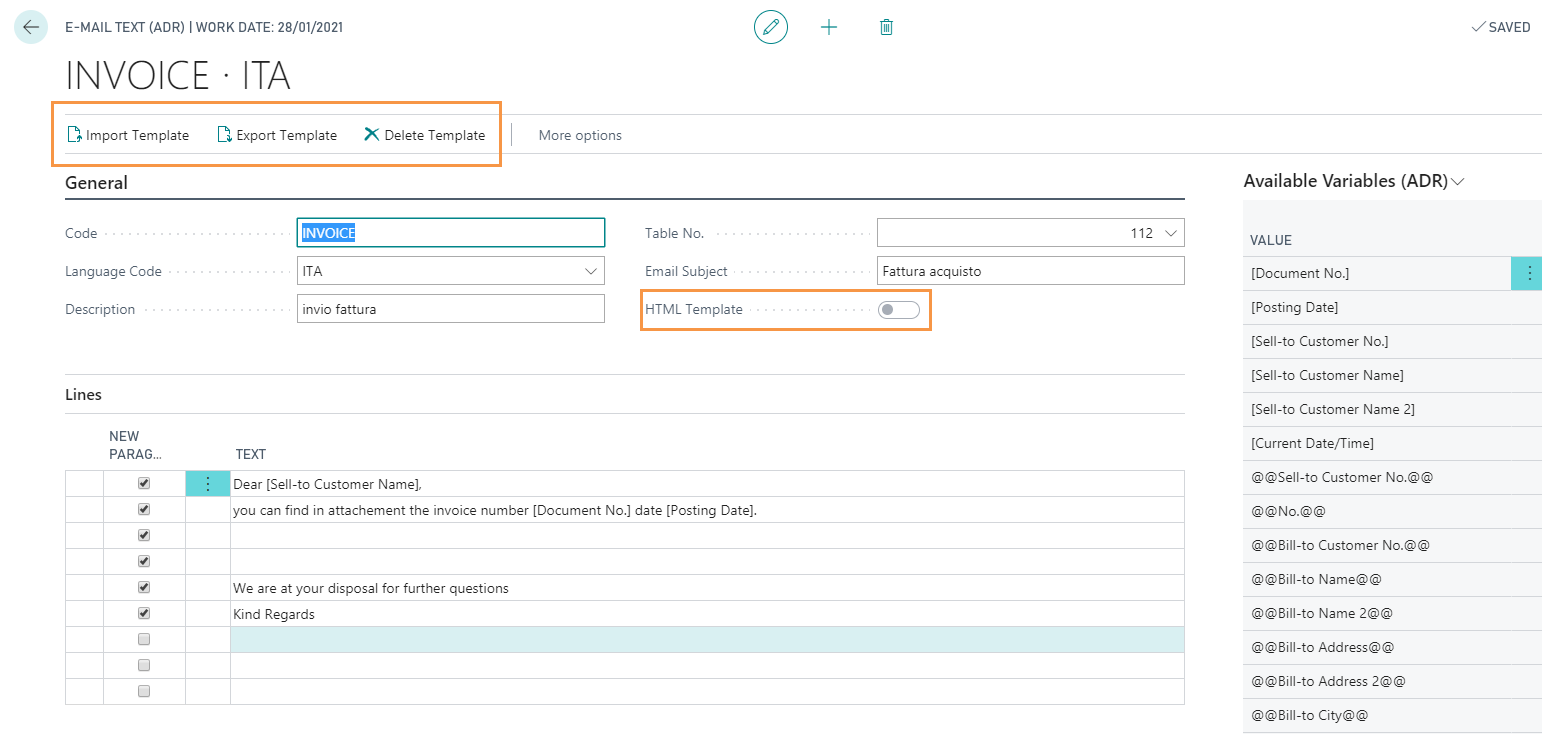
| Field | Description |
| Code | assign a code |
| Language code | the text can be multilingual. Select the language of interest |
| Description | it is possible to enter a description |
| Table No. | specify the table |
| Email Subject | indicate an email subject |
| HTML Template | By "Import template" you can choose a template to better view the emails. Once the template is imported, the option is automatically activated. |
| Avaliable Variables | through placeholder it is possible to insert dynamic values in the text |
Mailboxes (ADR)
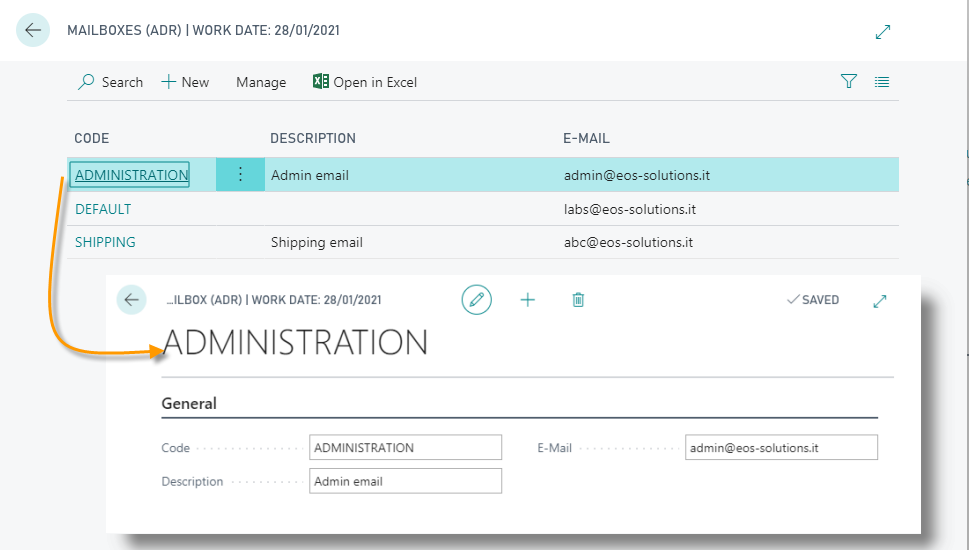
E-mail Address Setup (ADR)
The recipients must be chosen in the E-mail Address Setup. It is possible to combine all the customers / vendors or only some (eg some specific professional roles) with the email templates and mailboxes previously defined.

It is possible to choose a report code.
| Field | Description |
| Table No. | indicate the reference table |
| Address Type | specify if the address should be entered in the field "From / CC / BCC / To" of the e-mail |
| Priority | it is possible to define a priority with a number between 0 and 100 |
| E-Mail Source Type | specify where to get the e-mail address (eg from the Customer / Vendor card, from the Contact card, from Contacts with specific professional roles, etc.) |
| E-Mail Source Code | specify the contact or the professional role |
| If the "E-mail" option is chosen in the Email source type, enter an address | |
| Enabled | choose whether to enable the setup line or not |
Send invoices by email / Save documents
From the Posted Invoice list, for example, select one or more documents and press Actions->Advanced Reporting-> Save / Send.

Send
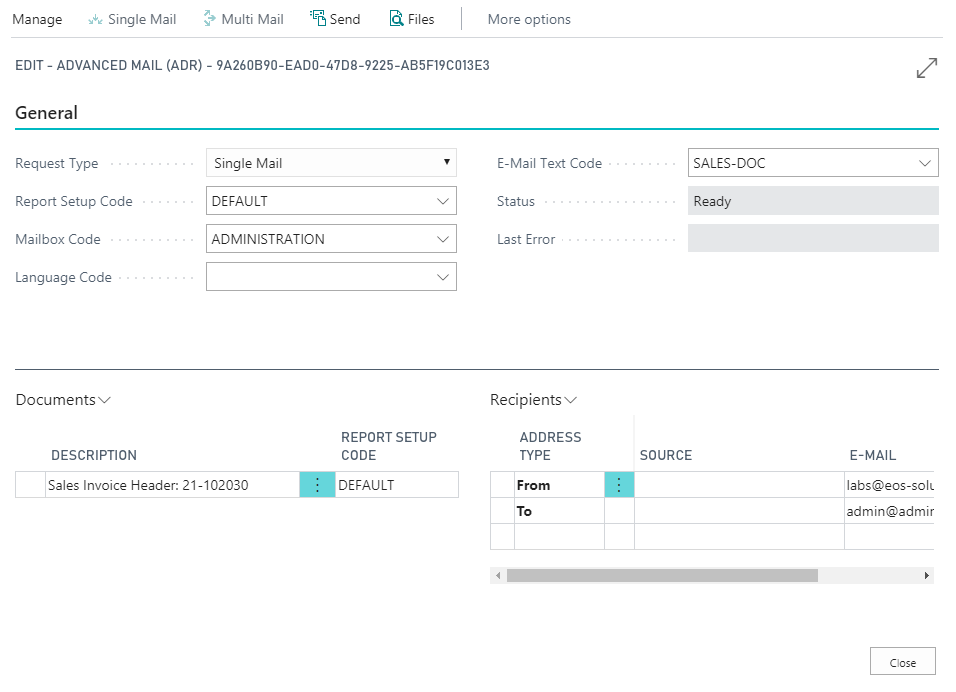
Choose whether to send a single email or an email to multiple recipients. If the recipients are multiple, it is possible to fill in the address fields either manually or by choosing the recipients by pressing on the three dots. In the general setup you can modify or keep the proposed defaults.
Emails are added to a queue and it is possible to monitor the outcome of the sending.
Save
The system will ask whether to use a specific setup report. Choose it and then save.
Processing Log (ADR)
A Log is available to monitor the sending / saving actions:

| See also: |
| Introduction |
| Advanced Text |