Quick Guide
- Set up the Message Setup and the setup in Company Information
- Create inbound/outbound messages
- Navigate through messages to the source document
Introduction
Thanks to the EOS EDI app, it is possible to manage the sending of invoices and credit notes to the customer via the EDI protocol. The EDI app manages the exchange of files on the «filesystem» for the BC On-premise version.
Subscription |
|---|
|
Some features of the EDI app require a subscription. This subscription can be activated from the SUBSCRIPTION CONTROL PANEL or directly from the notification messages that the system offers, by clicking on the link that allows you to start the subscription wizard. For details visit the Eos Solutions. |
EDI
EDI is a standard protocol for inter-company communication in a predefined format of data typically related to business documents. Here are the benefits:
-
Connect easily and seamlessly with partners
-
Simplify business process management
-
Establish clearer, deeper visibility
-
Access to application extension and support for certified containers
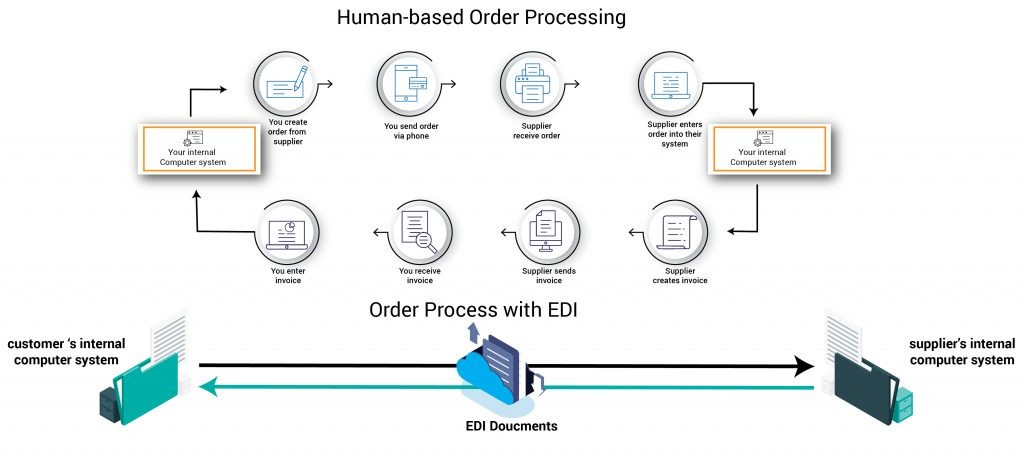
EDI is a process of electronic exchange of business documents between different parties, such as suppliers, customers, banks, etc. EDI capabilities can improve the efficiency, accuracy, and speed of business transactions, as well as reduce costs and errors. Features managed, directly from the App:
- Inbound EDI orders: ORDERSIN
- Sales Invoices and Credit Notes: INVOICEOUT
Electronic Data Interchange (EDI) - Summary
Press ALT + Q and digit "EDI" for a list of the features involved:
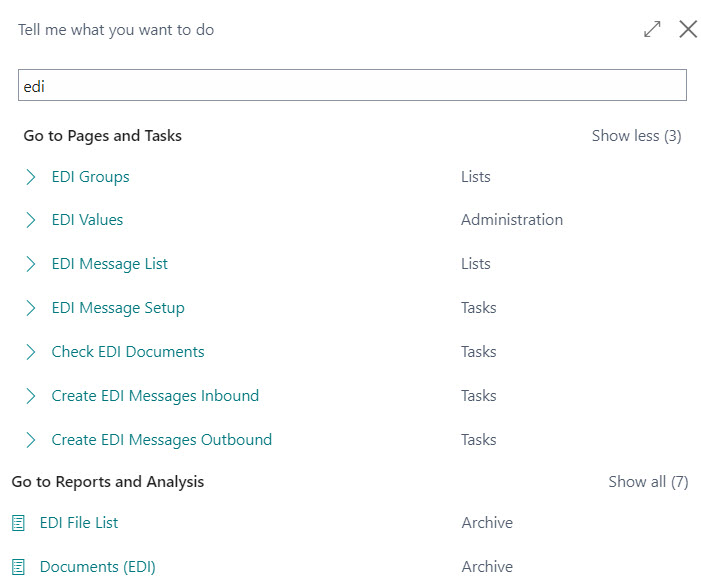
| Summary |
| Setup |
| Service configuration |
| Create EDI messages Inbound - Outbound |
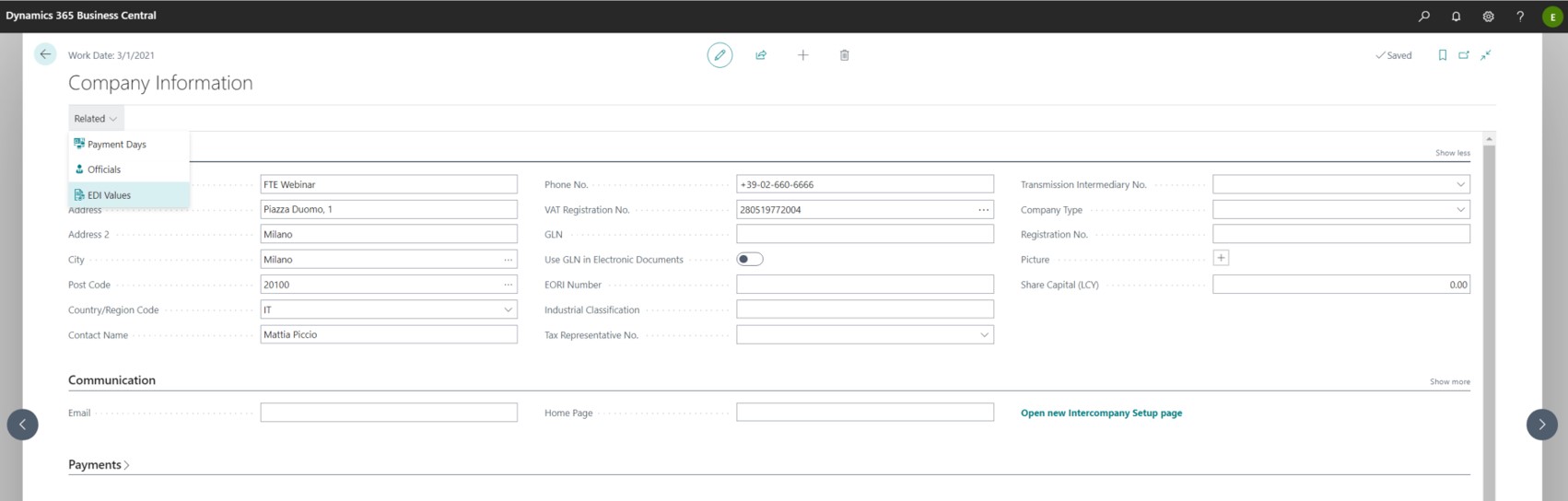
In Company Information, set the EDI Values:
| Field | Description |
| EDI Group Code | identifies the sender's EDI code |
| EDI identifier | Company identification code as sender |
EDI Groups
In EDI Groups, the groups for which you want to activate the EDI system must be defined. A "group" is a logical grouping , to which a contract corresponds. So it can be a single customer or a group (which therefore includes various companies, for example a supermarket chain).
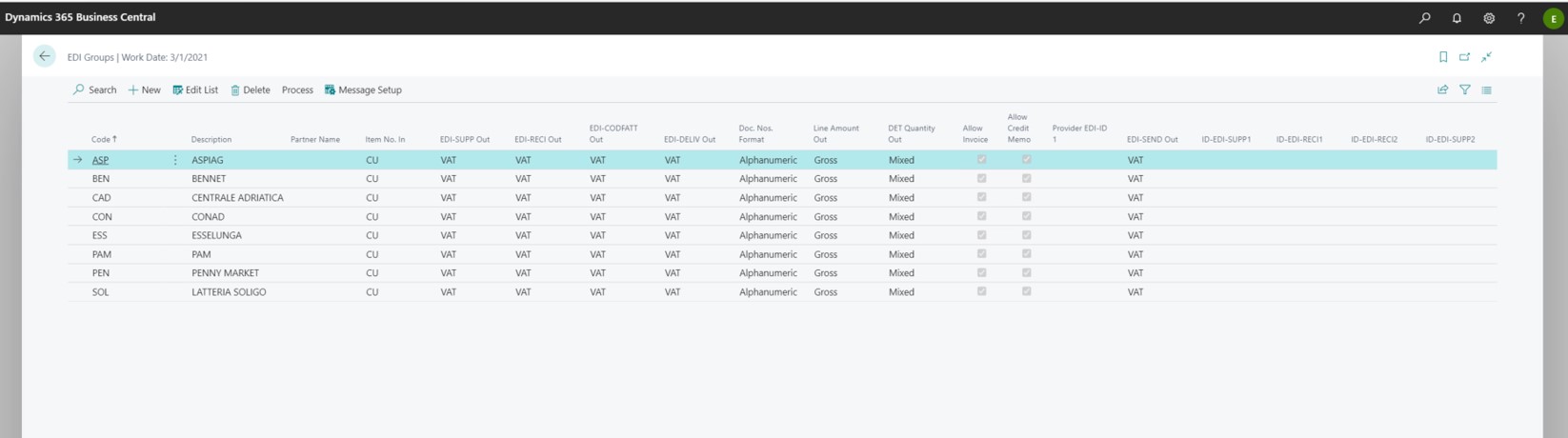
| Fields | Description |
| Code | Free field in which you write a number or an acronym that identifies the Customer |
| Description | Free field where you can put a description |
| Partner Name | Name of the intermediary carrying out the messaging service (e.g. Euritmo, HoGast). This is an optional field. |
| Enable Invoices | The flag enables sending invoices to the customer specified in the Group field |
| Enable Credit Notes | The flag enables the sending of Credit Notes to the Customer specified in the Group field |
|
Format Nr. Doc. |
The intermediary has its own standard format, but you can choose whether to keep it or change it (from numeric to alphanumeric or vice versa). |
| EDI-SUPP Out |
It is the field that identifies the sender:
If the fields are not filled in, the system defaults to what you entered in Company Information |
| EDI-SEND Out | As above, but referring to the recipient |
| EDI-CODFATT Out |
It is the field that identifies the customer for billing
|
| EDI-DELIV Out | As above, but related to the delivery address |
| DET Outgoing Quantity | Indicates what is sent as quantity in the rows (Mixed, Kg Only, Pieces Only, Packages) |
| Outgoing Line Amount | Indicates what is sent as an amount in the rows (Gross: no discounts, Net: with discounts deducted) |
Mapping EDI
From the top menu you can open the Mapping page.
EDI mapping is the process that allows you to match the standard Eurithmo/HoGast fields to the internal codes defined in Business Central
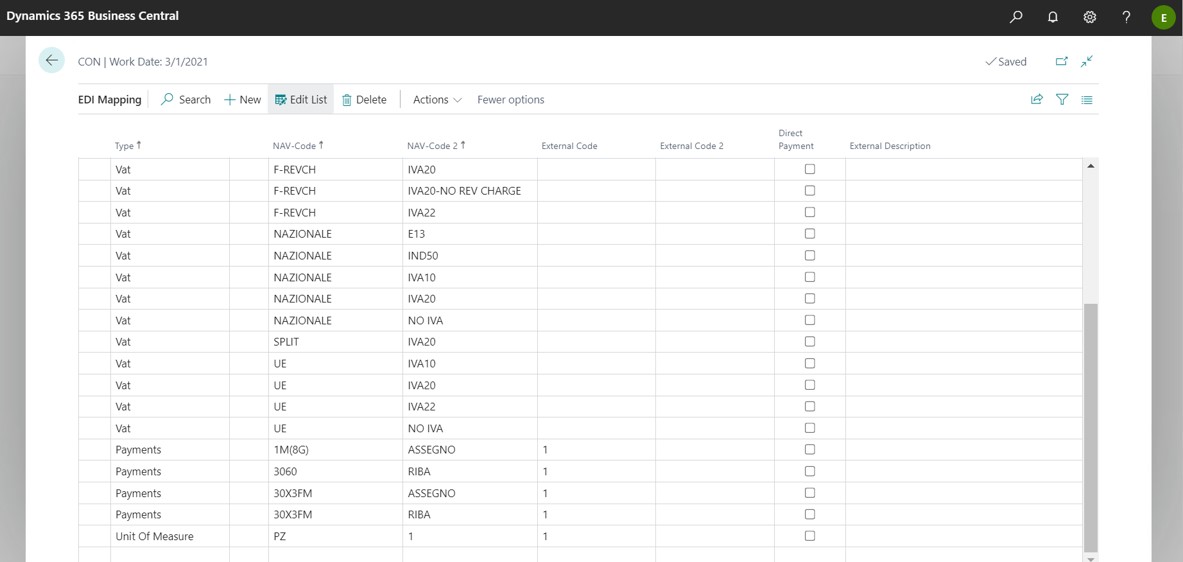
NB
The "External" and "External 2" codes are codes based on the Euritmo/HoGast standard or provided by the Customer.
| Field | Description |
| Tipo |
|
EDI Message Setup
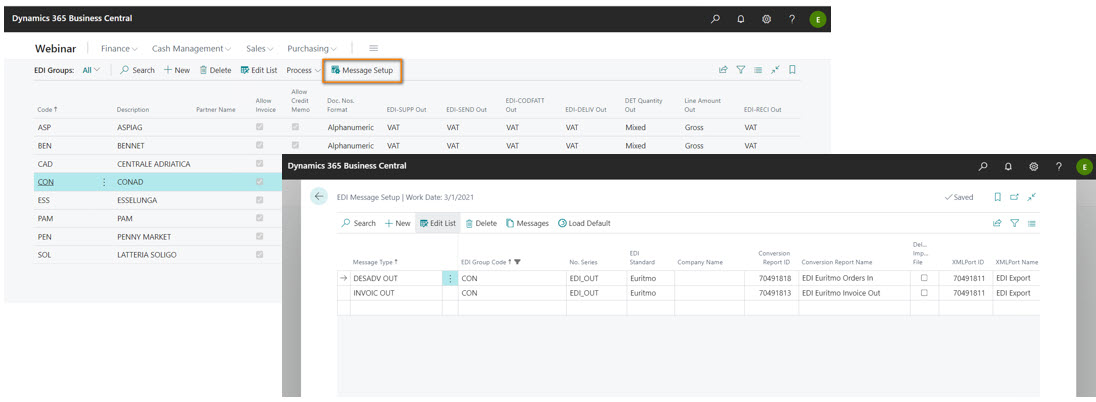
This page defines which message to send to each Group and how to send it.
| Field | Description |
| Message Type | Choose INVOICE OUT which applies to both Invoices and Credit Notes. |
| EDI Group Code | EDI Group Code |
| No. Series | Each message that is sent has a number managed by a specific numerator within BC |
| EDI Standard | the "EDI Standard" field is only used inbound, so when you enter EDI files. Through this field validates if certain type records in the file (BGM, DTM, FTX, RFF etc. etc.) are valid. The supported record types are different between D96 and Euritmo. Check if a file is valid other than error. XML currently unmanaged. |
| Company Name | It is possible to select the company from the Multicompany list |
| Conversion Report ID | Enter the Eurhythm or HoGast Report number (EDI-Invoice out Euritmo/HoGast) |
| Delete Imported File | You can delete imported files |
| ID XML Port | Specify the port to import data |
| Export Path | Enter the location where you want to save the server-side file and the file name. The possible patterns for the filename are:
<DOC>: Reference document number (Invoice No.) <DATE>: Today's date in YYYYMMDD format <DATETIME>: Today's date/time in YYYYMMDDhhmmss format |
| Service Configuration Code | Universal Code (UC) App.
UC apps cannot access FileSystem or interact with external .NET assemblies. UC App can only interact with external WebService using Odata, Soap, Rest etc. |
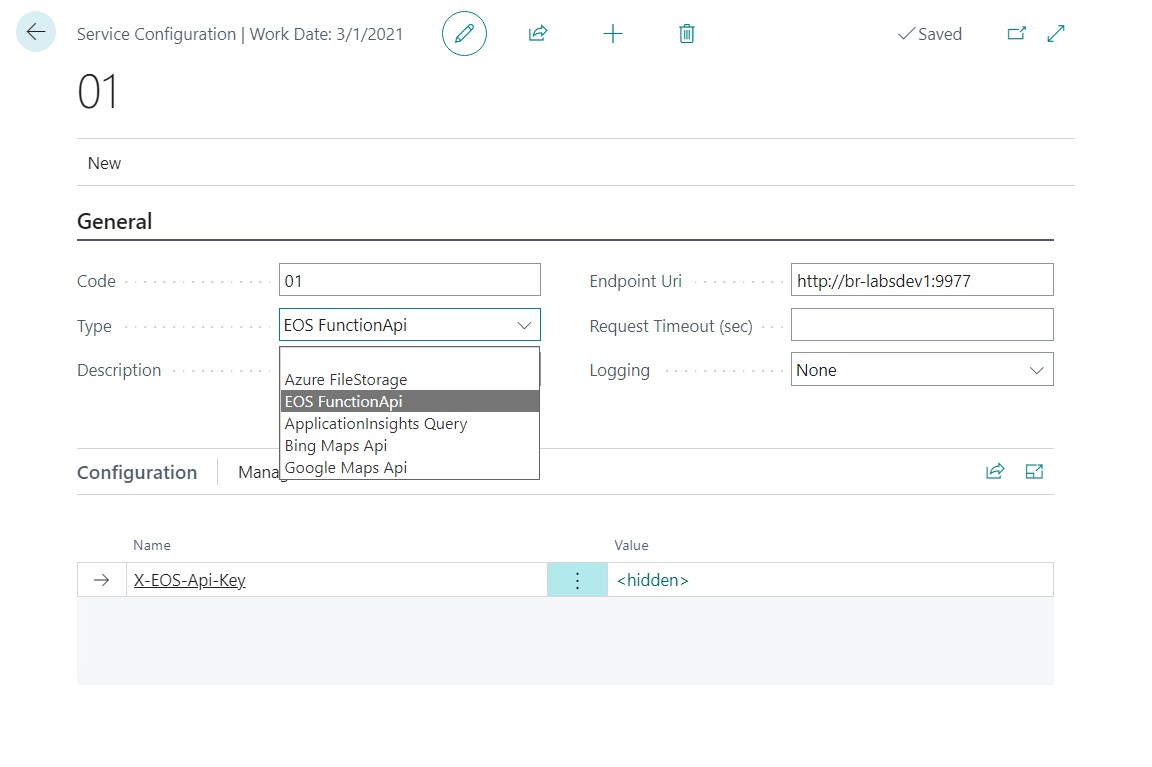
Create EDI message Inbound - Outbound
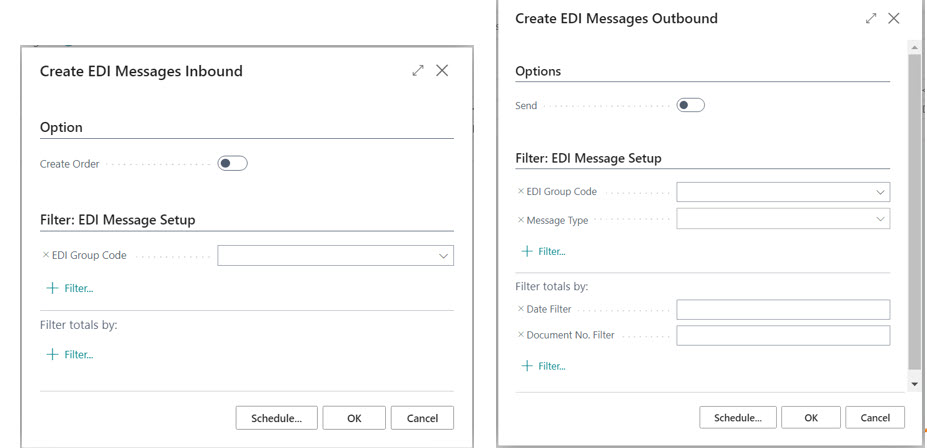
Enter the Group Code, the Message Type, and the period for which you want to create reports.
Click OK.
Create EDI Messages - Error Handling
If there are anomalies in the phase of creating EDI files, a page will be displayed containing the errors indicating: document type and number, document registration date and the cause of the error
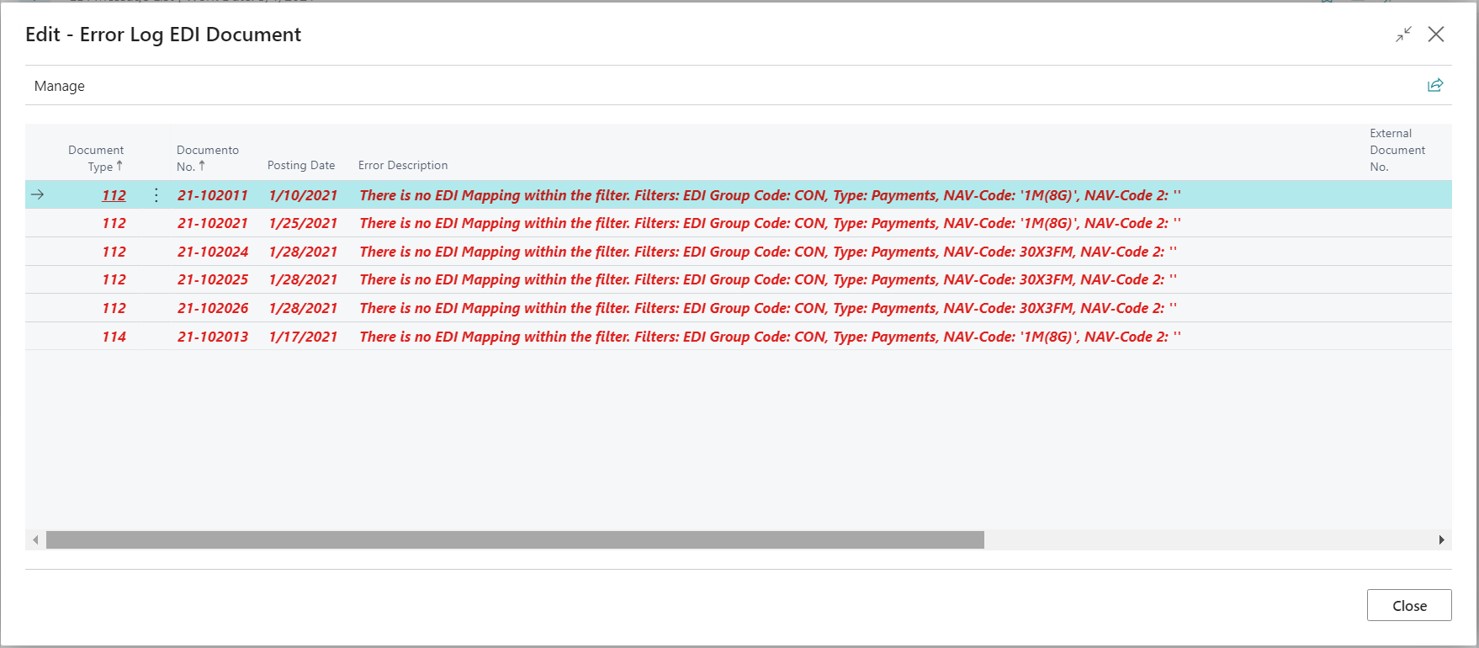
EDI Message List
To see the created message use the Manage, View menu. The information present are: EDI Group and Message Type, Message Creation Date, Serial Number, Created "On" and "From", Document to which it refers and Reference Date.
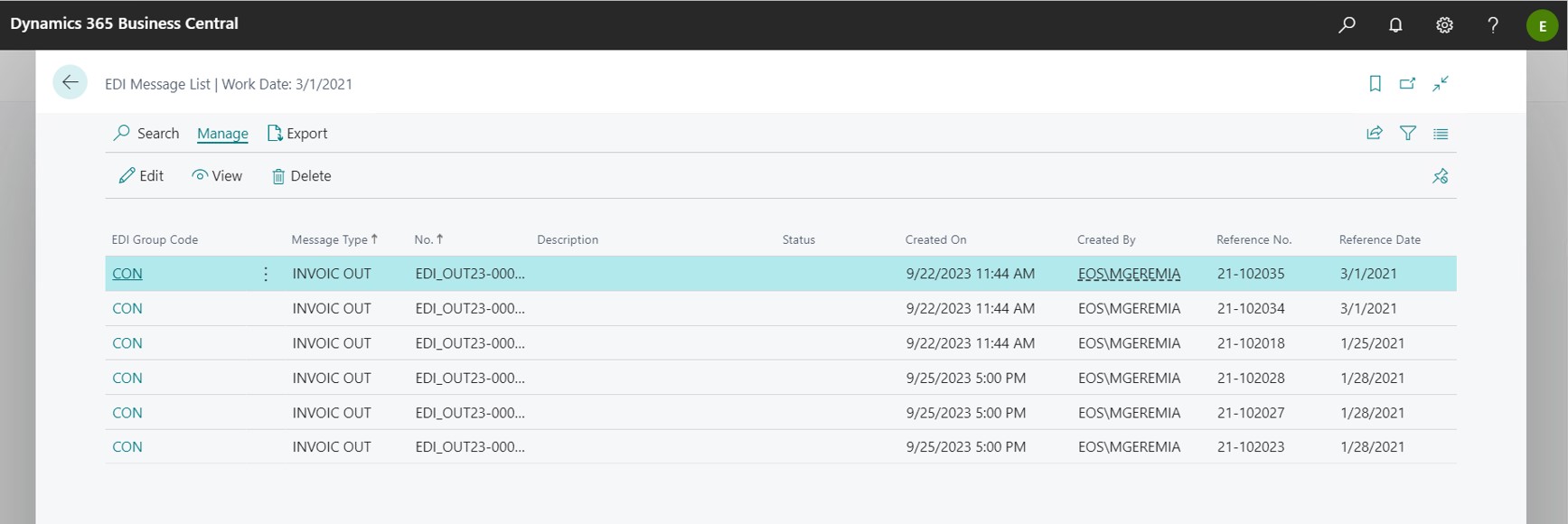
EDI Message Card
On the card you can also view the status of the message.
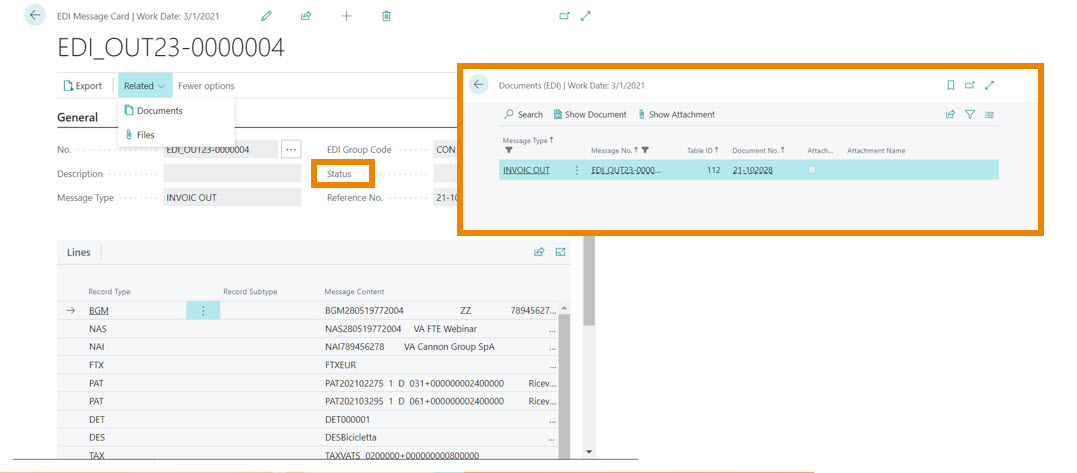
You can navigate to the source document, or to the file directory
From Show Document you can see the posted sales invoice.






