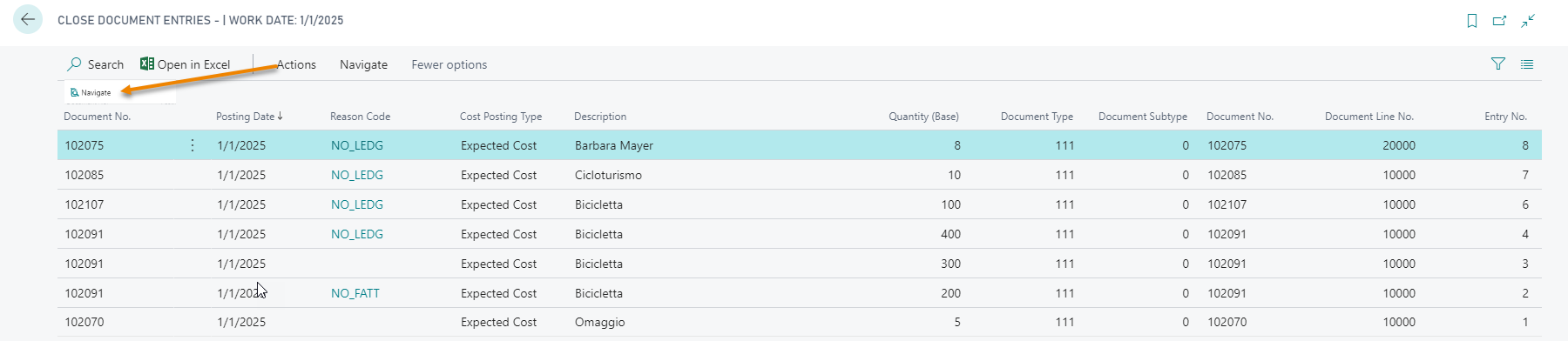Quick Guide
- Set the Reason codes and the posting criteria
- Post a sales order with reason code correspondent to "Do not invoice"
- The system will not create the related invoice
Introduction
The Eos Solutions Close Documents Without Invoicing app allows you to post purchase and sales orders without creating the related invoice or ledger entries.
Subscription |
|---|
|
Some features of the Close Documents Without Invoicing App require a subscription. The subscription can be activated from Subscription Control Panel or directly from the notification messages that the system proposes, by clicking on the link that allows you to start the subscription wizard. See Eos Solutions website for more information. |
Close Documents Without Invoicing - SUMMARY
Press ALT + Q and digit "CDW" for a list of the features involved:
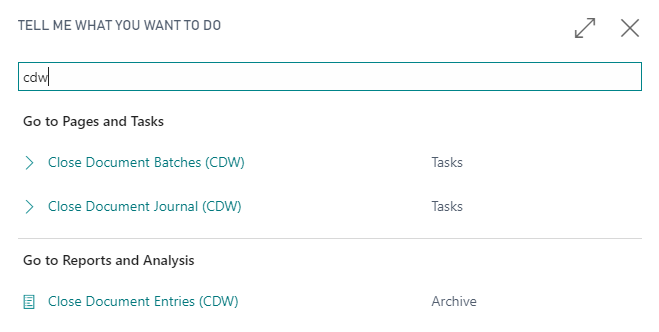
Reason codes

On the Reason Codes page, in the field "Posting Policy" choose the options:
| Field | Description |
| blank | for the related reason code, the system will post the invoice and the ledger entries |
| No Invoicing and Ledger Entries | for the related reason code, the system will post neither the invoice nor the ledger entries |
| No Ledger Entries | for the related reason code, the system will post the invoice, but not the ledger entries |
Sales order creation
We open the Sales Order List-> New and create a new order.
Example 1
We choose not to register the invoice, nor the ledger entries. We enter the fields
-
Reason Code
-
Posting Policy
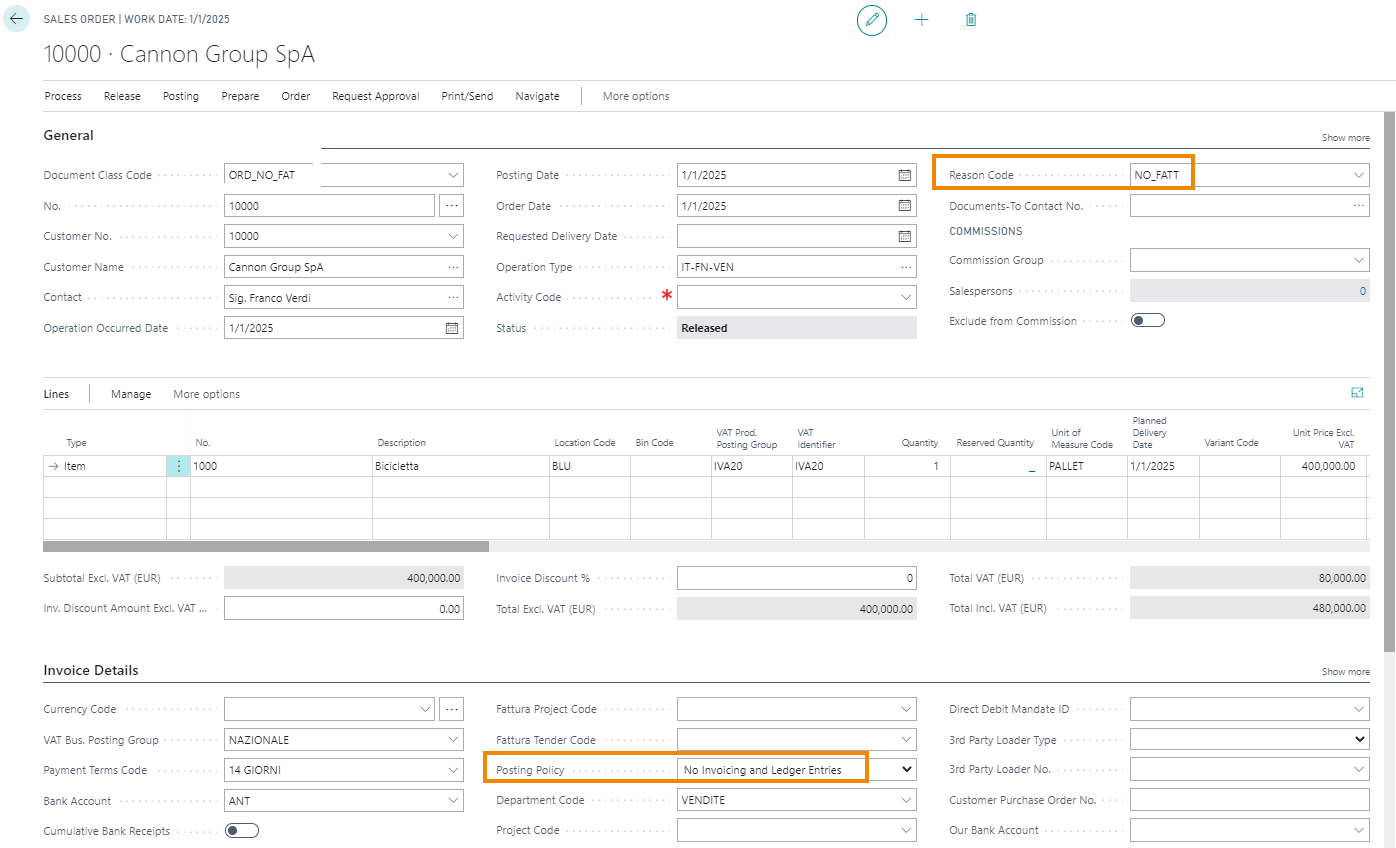
The posting will not create the invoice nor the ledger entries and the starting order will be canceled.
Example 2
By choosing the document Reason NO LEDG, when creating an order and posting the posted sales invoice will be created:
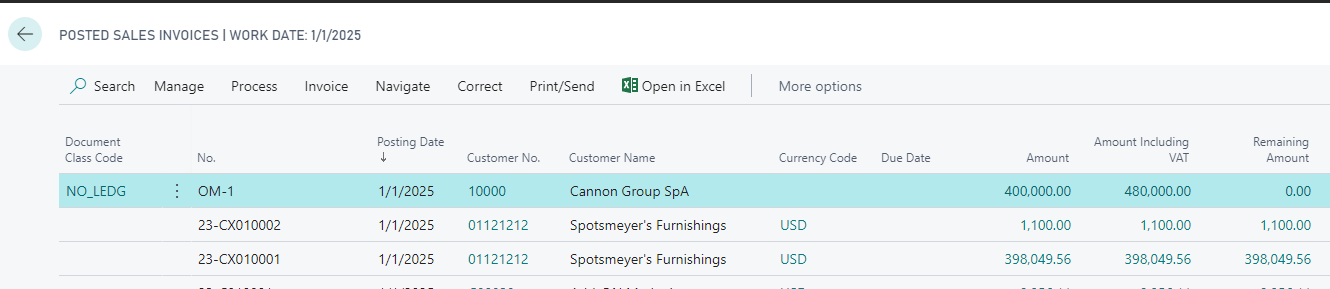
From the List, pressing Invoice->Navigate we do not find posted entries:
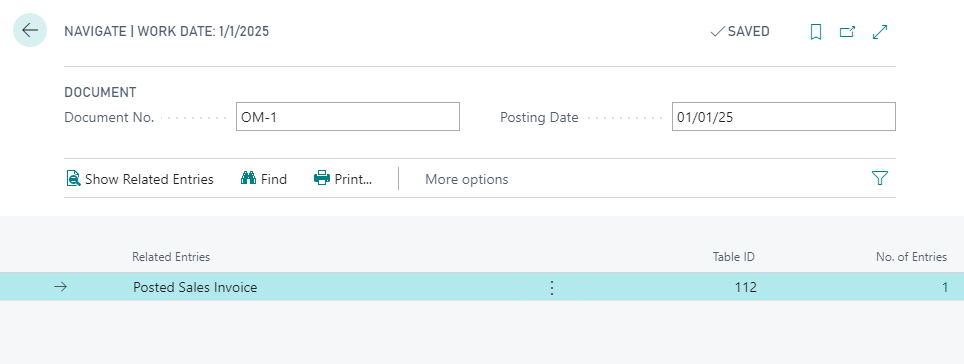
Close Document Batches (CDW)
The page shows the batches on which registrations can be made:
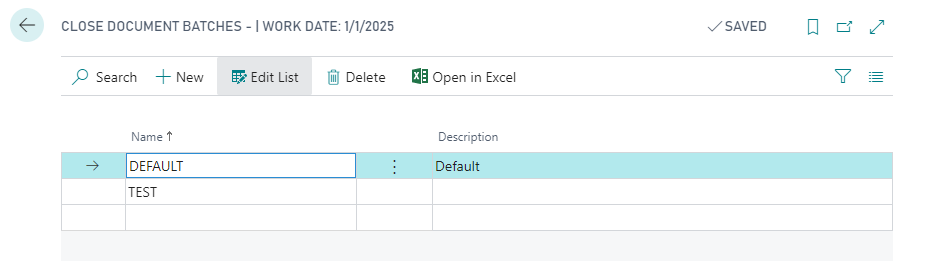
Close Document Journal (CDW)
It is possible to close the lines directly from the journal:
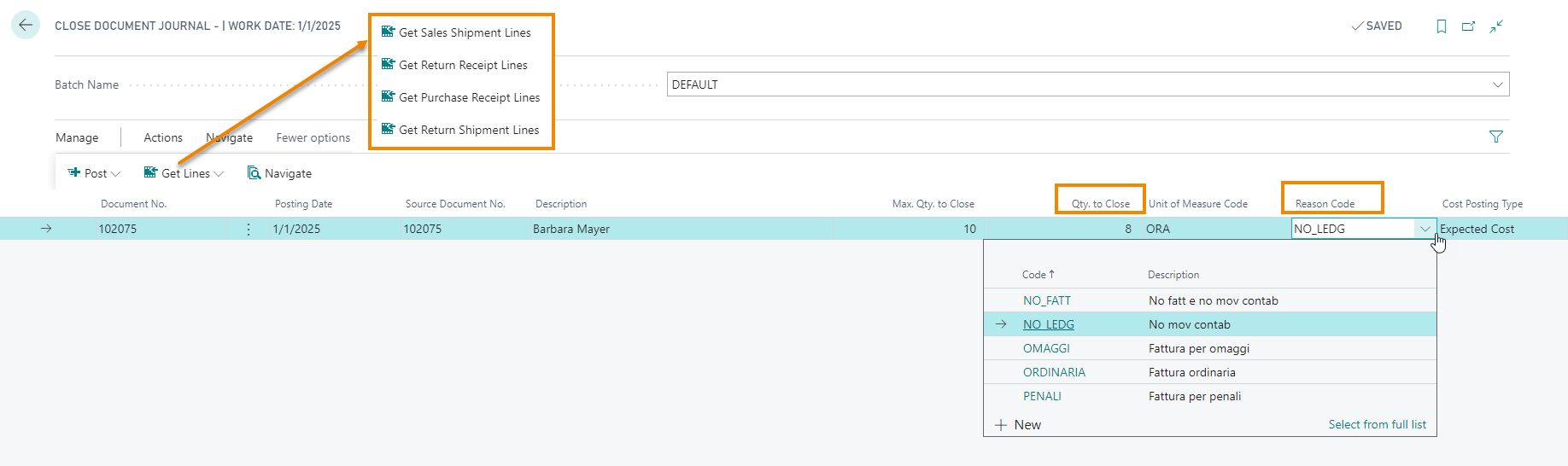
We select a batch and then from Actions-> Get lines we import, for example, a sales shipment not yet invoiced. In the "Q.ty to close" field we enter the quantity to be invoiced, while in the "Reason Code" field we choose the reason (and the posting policy) to be applied to the posting, for example NO LEDG.
On the page Close Documents Entries (CDW) we can see the entry relating to the posting and from Actions-> Navigate it is possible to check the details.