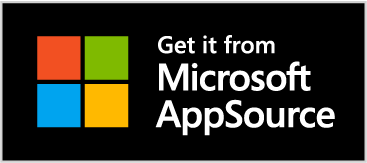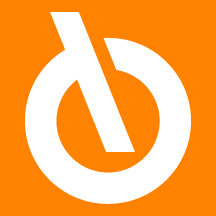
Quick Guide
- Enter the Setup
- Set the Inspection Plans
- Enter the Inspection Matrix Setup
- Create Inspection Orders and Non-Compliance Orders
- Perform the Vendor Rating
Introduction
The Product Quality Assurance (PQA) Eos Solutions app allows you to manage all the activities necessary to carry out quality control of raw materials, semi-finished and finished products during their loading, production and shipment of goods. It allows in particular to manage the control devices, to draw up inspection plans, to carry out control orders and record the results. All this in order to fulfill the "ISO 9001" legislation, which aims to ensure that the product is compliant to the requirements expressed by the customer carrying out, before delivery, all the checks, tests and measurements required to eliminate those products that do not meet the requirements set forth in the specification.
Subscription |
|---|
|
Some features of the Product Quality Assurance (PQA) require a subscription. The subscription can be activated from Subscription control panel or directly from the notification messages that the system proposes, by clicking on the link that allows you to start the subscription wizard. See Eos Solutions website for more information.
|
Product Quality Assurance - SUMMARY
Press ALT + Q and digit PQA" for a summary of the involved features:


| Task | See |
| Define a setup indicating how and when to carry out tests in order to apply the inspection plan to a Business Central document | Setup |
| Provide the necessary tools to carry out the controls (inspection devices and inspection plans) | Planning |
| Make controls, collect and report results. | Execution |
| Create Non-compliance in case of negative tests | Non-Compliance |
| Evaluate vendors on the basis of results obtained from the receipts' checks. | Vendor Rating |
| View and print inspection devices list , plans and orders. Print Vendor rating. | Report |