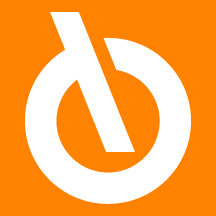
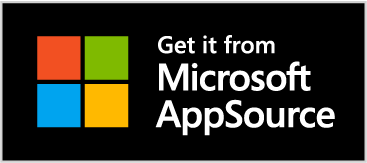
Quick Guide
- Define the main setups
- Import the reporting files
- Create bank statements
- Apply bank entries
- Post the bank statement
- Reconcile bank accounts
- Post the bank statement and close the bank entries
Introduction
The Eos Solutions Extended Bank Reconciliation (EBR) app integrates the standard functionalities already present in Business Central by adding further functionalities within the already foreseen process:
-
Import of reporting flows according to the CBI or SEPA standard and manage all the information about the transactions contained in the flow.
-
"Multi-bank" management (it is possible to import the statements of several banks with a single file).
-
Advanced data consistency checks (SIA Code check, duplicate transaction, file already acquired, etc.).
-
CBI reason management integrated with the automatic connection function, with automatic proposal of the counterpart.
-
Advanced automatic bank statement reconciliation functions
Subscription |
|---|
|
Some features of the Extended Bank Reconciliation (EBR) app require a subscription. This subscription can be activated from the SUBSCRIPTION CONTROL PANEL or directly from the notification messages that the system proposes, by clicking on the link that allows you to start the subscription wizard. For details, visit the Eos Solutions website. |
Extended Bank Reconciliation (EBR) - SUMMARY
Press ALT + Q and digit "EBR" for a list of the features involved:

IMPORTANT |
|---|
|
It is assumed that: the imported flow is unique and valid for all the banks of the single company the imported flow is unique and valid for all companies in the DB |
| Task | See |
| Operational flow and main scenarios | Flow and scenarios |
| Set the main setups | Setup |
| Operational Steps |
Stages:
|






