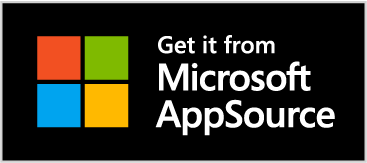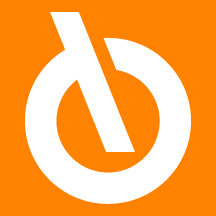
Quick Guide
- Set the Company information
- Exclude if necessary some VAT Registers or VAT Setup crossings
- Make the system create invoice data lines to be communicated to the Tax Authority
- Create the XML file to send
Introduction
The Esterometro must be submitted by all italian registered taxpayers who receive or issue invoices to or from non-residents in Italy. It applies to all cross-border invoices that have not been issued through the SDI platform.
The Italian government’s e-invoicing mandate became effective on 1 January 2019. While cross-border invoices are exempt, all domestic B2B and B2C invoices must be cleared through the SDI platform. The Esterometro gives the tax authority access to VAT transaction data not captured by the SDI.
The Esterometro Foreign Invoice Communication app for Microsoft Dynamics 365 Business Central allows you to suggest sales and purchase lines, preview and adjust data before exporting to XML. With The Esterometro App you can also create files to nullify previous wrong communication
Subscription |
|---|
|
Some features of the Esterometro Foreign Invoice Communication app require a subscription. The subscription can be activated from Subscription control panel or directly from the notification messages that the system proposes, by clicking on the link that allows you to start the subscription wizard. In particular:
See Eos Solutions website for more information. |
Esterometro Foreign Invoice Communication
Press Alt+Q, go to page Esterometro

and press New:

| Field | Description |
| No. | assign a number / name |
| Type | specify if it is a Correction file |
| Status | options: open: when the user is working on it released: when the file is completed and you want to keep it as a history sent: when the .xml file has already been sent |
| Description | you can assign a description to the file |
| Starting date / Ending date | set a starting / ending date |
| Last exported | field automatically filled in by the system every time a data file is created |
| Last export by | field automatically filled in by the system every time a data file is created |
| Declarant fiscal code / Declarant charge code | data relating to the rdeclarant taken from the setup |
Pressing Create Lines the system generates the lines of the Communication.
In the "Exclude" column, the excluded lines are automatically marked by the system (e.g national VAT registers). Through the filters it is possible to select these lines and delete them.
Then press Check lines so that the system verifies before generating the XML file. Now it is possible to download the XML file.
NB |
|---|
|
The lines with errors are highlighted in RED. The error message is shown at the end of every line. These lines can be filtered and excluded manually (Functions-> Exclude) or corrected by opening the base data from Functions-> Update From Base data.
The excluded rows are highlighted in GREEN. |
Download XML file
To generate the file to be transmitted press Download XML. The system generates a ZIP file containing one or more DTE files (for issued invoices) and one or more DTR files (for received invoices).

XML Cancellation
It is possible to create a cancellation file for a file already sent
Open a new page and assign a new No. Indicate in the Type field : Correction and in the Applies-to-Report-No. field choose the file to be corrected.

After pressing Download Cancellation XML the system will ask to indicate the external file id:

| External File Id | unique identification code to be entered manually. It is returned from the Tax Authority website after sending the XML file. |
Setup
In Setup Esterometro:

| Field | Description |
| Copy from Company Info. | the system will quickly import the company information automatically |
| Declarant fiscal code | Enter the declarant fiscal code |
| VAT Entry Exclusion setup | you can exclude some VAT Registers or some VAT Setup crossings from the Communication. For example, since the national invoices should not be sent, the relative VAT registers can be excluded so that the system does not take them into consideration.. |
Specifics
If on the Customer card->General these std fields are filled in
-
Tax Representative No.
-
Tax Representative Type
the xml file will report the information with the tag "tax representative"
Individual person, First/Last Name

If the "Individual Person" option is checked in the Customer card, first and last name are also exported to the XML file.
Document Type
The calculation of document types TD10 and TD11 on the lines is carried out with the following criteria:
1) In an invoice the totality of the amounts is considered, divided by services and by goods.
2) For each purchase invoice, the system checks whether the INTRASTAT code is populated in the Countries table to obtain the "intra-community" information.
a. If the country is an EU country then it must calculate TD10 or TD11
b. Otherwise it assigns TD01
3) If it is intra-community, then the system applies the following calculations:
a. TD10 is always calculated on lines of type "Item" or "Asset"
b. On lines with other types, the document type is inherited from the “Tariff Numbers” table which contains the option “Tariff No. Type” in the field. If it is "Goods" the system calculates TD10, while if it is "Services" TD11.

Fixed Establishment
Fixed establishment (Stabile Organizzazione) is defined to mean a place, other than the registered place of business, which is characterized by a sufficient degree of permanence and suitable structure in terms of human and technical resources to supply services, or to receive and use services for its own needs.
The definition of permanent establishment varies in the different international tax regimes, but it is fundamental in any legal system because the permanent establishment is subject to taxation in the country where it has its registered office and not where the person who has ownership or control of the same resides.
On the Customer card there are two fields that allow you to specify the name of the Company (foreign) that has the ownership /control of one of our Customers (Italian). These fields are:
Fixed Establisment For Type: choose between Customer, Vendor, Contact
Fixed Establisment For No.: choose the Customer, Vendor, Contact No., that will be used for posting invoices (=the one who has the property or control). This information will be reported in the XML file with the TAG "Stabile Organizzazione".
Example of a Company (AMAZON) with a fixed establishment in Italy. Let's see how to fill in the Customer Card:


Permission Set
Set the permissions that database users can be assigned.