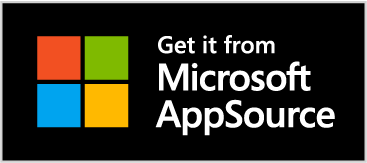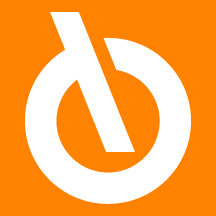
The App Over- and Under-Delivery Quantities allows you to manage tolerance on the quantities of goods, in excess or shortage, to ship or to load. The feature is implemented for both purchase and sales orders, and it is active also in warehouse management
Quick guide
- Enter the setup for overdelivery quantity for outbound goods
- Create a Sales order with "Quantity to Ship" greater than "Quantity"
- Post the document
Subscription |
|---|
|
Some features of the Over- and Under-Delivery Quantities App require a subscription. The subscription can be activated from Subscription control panel or directly from the notification messages that the system proposes, by clicking on the link that allows you to start the subscription wizard. For more information visit Eos Solutions.
|
Over- and Under-Delivery Quantities - SUMMARY
Press ALT + Q and digit "OVR" for a summary of the involved functionalities:

Over-/Underdelivery Setup (OVR)

| Field | Option | Description |
|---|---|---|
| Type | Overdelivery | allows to ship or receive greater quantities than ordered |
| Underdelivery | allows to ship or receive and closing lines with less quantities than ordered | |
| Direction | Inbound | defines whether the goods are incoming (receipt/return) |
| Outboud | defines whether the goods are outgoing | |
| Both | setup line is valid for both inbound and outbound goods | |
| Source Type | Customer | over-/underdelivery is allowed Sales side |
| Vendor | over-/underdelivery is allowed Purchase side | |
| Source No. | you can indicate a specific Customer/Vendor. If the setup line is not filled in, it applies to all Customers/Vendors (based on what is entered in the Source Type field) | |
| Item Category Code | you can indicate a generic Category for items. The setup line will be valid for all items in the category indicated. | |
| Item No. | you can specify a specific item for which the setup will be valid | |
| Variant Code | if you choose a specific item, you can indicate a specific variant | |
| Tolerance Type | Not allowed | no over-/underdelivery amount is allowed |
| Unlimited | any over-/underdelivery amount is allowed | |
| Quantity (Base) | over-/underdelivery tolerance is allowed in base quantity | |
| Percentage | over-/underdelivery tolerance is allowed in percentage | |
| Blocked | disables the setup line | |
| Tolerance Value | indicate the value if you chose Quantity (Base) or Percentage in the Tolerance Type field | |
| Show Warning | in case of overdelivery the user can choose whether to be alerted when he enters an excessive amount; if the user does not confirm, the operation is canceled | |
| Priority | you can set a value that define a priority order (useful, for example, if multiple setup lines are filled in for the same Customer, for the same Item or for the same Item Category) |
|
|---|
|
The user will choose whether to specify an Item Category or a specific Item. One excludes the other. |
|
|---|
|
The "Line Closed" field is present on the purchase/sales document lines. If enabled, manually closes the line by not considering the setup.
|
Sales order - Example
With a setup like this for Customer No. 3000 (Overdelivery tolerance unlimited in outbound, for all items):

when we create a 10-piece sales order and we want to ship 20:

The system will allow us to do so, alerting with a message of excess quantity.