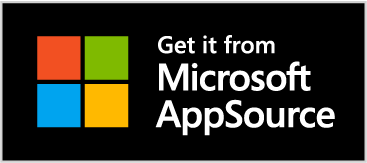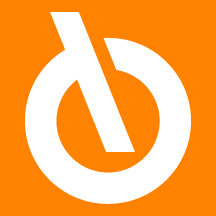
Quick Guide
- Enter the application and source codes setup
- Link discounts to payment terms and / or shipping methods
- Enter multiple discounts in sales / purchase documents both in the header and in the lines
Introduction
The Eos Solutions Detailed Document Discounts app allows you to insert header and line discounts in sales and purchase documents.
Subscription |
|---|
|
Some features of the Detailed Document Discounts App require a subscription. The subscription can be activated from Subscription control panel or directly from the notification messages that the system proposes, by clicking on the link that allows you to start the subscription wizard. See Eos Solutions website for more information. |
Detailed Document Discounts - SUMMARY
Press ALT + Q and digit "DDD" for a list of the features involved:

Setup
On the Detailed Discount Setup (DDD) page, set:

| Field | Description |
| Application Setup | |
| Hide Line Discount % | Specifies if the standard field "Line Discount %" should be hidden on all document pages. |
| Calculation Method | |
| Sales Price / Sales Discount Calc. Method |
Specifies the calculation method for sales prices / sales discount.
|
Discounts on document lines
On the document LINES (e.g. Sales order) we insert a line Type=Item for example, a quantity and a unit price:

In addition to the standard "Line Discount %" field, the lines include the "Detailed Line Discount" field where multiple discounts can be entered. From Lines-> Related Information-> Detailed Discounts or by clicking the three dots:

you can access the "Detailed Discounts" table in which you can view the discounts entered. It is also possible to add more discount lines:

the system has splitted the discounts entered in the document line by creating three detail lines. The last two lines were added manually.
Note |
|---|
|
In the detailed discounts table you can specify the discount Type . In the document lines the discount entered is always as a percentage. |
The main fields are:
| Field | Description |
| Invoiced | Indicates if this discount line has been invoiced. This only applies to fixed discount amounts. |
| Type |
The options are:
|
| Based on Original Amount | Specifies whether the discount for this line is calculated
on the non-discounted original document amount. The system
otherwise applies the discounts in succession to the resulting
amount each time. |
| Process->Update Preview | Allows the system to populate the Reference Amount - Charge/ Rebate - Progressive Net Amount fields to preview the discount amounts. It must be performed at each modification.  |
| Source Code | if entered, indicates the source of the discount entry (e.g. payment terms / shipment methods) |
| Ignore Scalar Breakdown | The system, by default, calculates the discounts in scalar way on the amount that gradually decreases as the discounts are added. By enabling this option, the discounts start again from the original amount of the document:  |
| Reference Amount | Amount taken as the basis for calculating the discount |
| Charge/Rebate | Amount that is discounted |
| Progressive Net Amount | Net amount of the document with discounts included |
By closing the detail table and returning to the document, the system adds the discounts entered on the detail page:

Note |
|---|
|
The standard field "% discount line" is however populated automatically by the system. |
Price List Discounts
Discounts can also be applied to the price list

From the three dots of the Detailed Discount field you can access the detailed discounts table. In this case, the Process-> Update preview action will not be present as we are in the price list and there is no starting amount on which to apply the discount.
By inserting item 1250 in a purchase / sale document, the system will automatically propose the discount inserted in the price list.
Header Discounts
It is also possible to apply document discounts from Related-> Order->Detailed Discounts:

There is a table like the previous one in which to enter the discounts.
Header discounts can be inherited from
-
Payment terms
-
Shipping methods
On both pages there is the "Detailed Discount" field where the discounts are entered.

Source code setup
The source code must be set in setup for both payments and shipments:

These codes allow you to quickly recognize discounts depending on the payment terms or shipping methods in the table.
If a payment term has an associated discount on the Payment terms page:

this discount will be applied on the document header and the source code allows us to understand that it was inherited from a payment term: